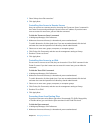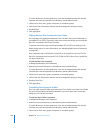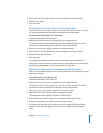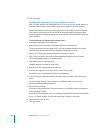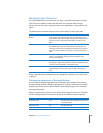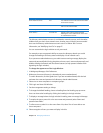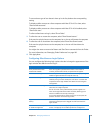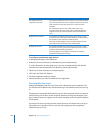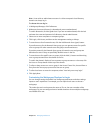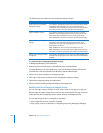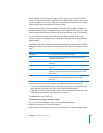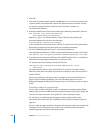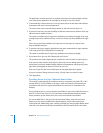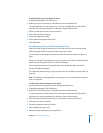192 Chapter 10 Managing Preferences
To configure miscellaneous login options:
1 In Workgroup Manager, click Preferences.
2 Make sure the correct directory is selected and you are authenticated.
To switch directories, click the globe icon. If you are not authenticated, click the lock
and enter the name and password of a directory domain administrator.
3 Select one or more computers or computer groups.
4 Click Login and then click Options.
5 Set the management setting to Always.
6 Select the options you want to enable and click Apply Now.
Choosing Who Can Log In
Workgroup Manager gives you control over who is allowed to access computers. You
can choose which network users are allowed to log in and whether local users can log
in.
Denying access supersedes allowing access. If you allow computer access to a group of
network users, you can deny access to specific members of the group. However, if you
deny computer access to a group, you can’t allow computer access to specific members
of that group.
If you don’t list users or groups to allow or deny access to, all network users can log in.
If you add users or groups to the list, only the users and groups that are explicitly
allowed access can log in.
Set computer name to
computer record name
For computers with Mac OS X v10.5 or later: You can set the computer
name. This name affects the client computer’s Bonjour name, which
other computers on the local subnet use to access the client
computer.
The new Bonjour name is name-#.local where name is the
computer record name you specify and # uniquely identifies the
computer if there are several computers with the same Bonjour
name.
Enable external accounts For computers with Mac OS X v10.5 or later: Users can log in using
external accounts. If the login window displays a list of user names,
the external account is listed as a mobile account.
If the login window displays a name and password field, the user
must enter the external account name and password.
Enable guest account For computers with Mac OS X v10.5 or later: Users can log in using
the guest account. The guest account allows anyone to access the
computer without requiring a password.
To manage guest users, manage the computers or computer
groups with enabled guest accounts.
Option What this does when enabled