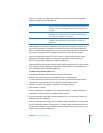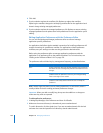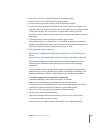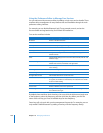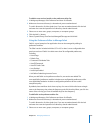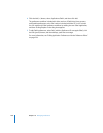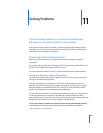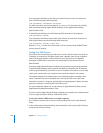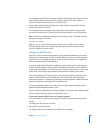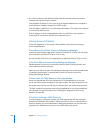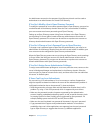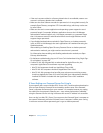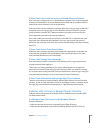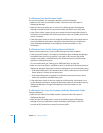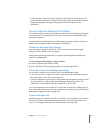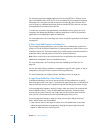Chapter 11 Solving Problems 241
The resulting log should have an answer section, which displays the IP address of your
Open Directory master server. If there is no answer section, or if the IP address is
incorrect, perform further analysis on your DNS service.
3 In the Lookup pane of Network Utility, enter the IP address of your Open Directory
master server and click Lookup.
The resulting log should displays the domain name of your Open Directory master
server. If the domain name is incorrect, perform further analysis on your DNS service.
Note: Instead of using Network Utility, you can use the dig tool in Terminal. Enter the
following command in Terminal:
dig
name_or_address
Replace
name_or_address
with the domain name or the IP address of your Open
Directory master server. The resulting log should have an answer section with the
correct IP address or domain name.
Testing Your DHCP Service
Your DHCP service should be configured to supply enough IP addresses to serve your
network. If a computer does not have a valid IP address, it can’t be contacted through
your network. For a detailed description of DHCP and for instructions on configuring
DHCP, see Network Services Administration.
If you have Apple Remote Desktop installed, you can quickly test your entire network.
In Apple Remote Desktop, create a scanner that displays computers with IP addresses
in the range distributed by your DHCP server. If a computer is turned on, is not in sleep
mode, and is connected to your network, the computer should be in the scanner.
The scanner displays the IP address given to the computer, and the computer’s host
name. Computers that are not assigned host names by the DNS service are listed
without host names. If a computer is listed and has an appropriate IP address and host
name, the computer is receiving DHCP and DNS service.
For more information about how to use scanners in Apple Remote Desktop, see the
Apple Remote Desktop Administrator’s Guide.
If you do not have Apple Remote Desktop installed, you can perform the following task
to test a single computer’s ability to receive DHCP service.
To test your network’s DHCP service on a single computer:
1 In Server Admin, click the disclosure triangle to the left of the server providing DHCP
service.
This displays all of the server’s services.
2 Select DHCP and click Subnets.
The Subnets pane lists the addresses your DHCP server supplies.