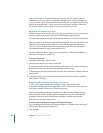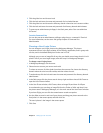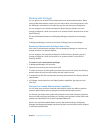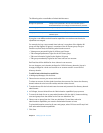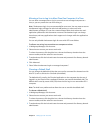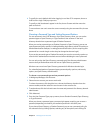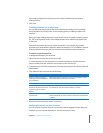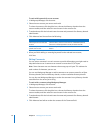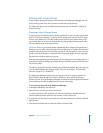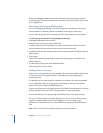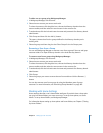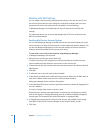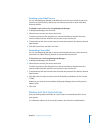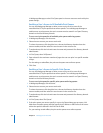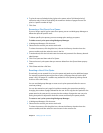76 Chapter 4 Setting Up User Accounts
To work with keywords for a user account:
1 In Workgroup Manager, click Accounts.
2 Select the user account you want to work with.
To select the account, click the globe icon, choose the directory domain where the
account resides, and then select the user account in the accounts list.
3 To authenticate, click the lock and enter the name and password of a directory domain
administrator.
4 Click Advanced and choose from the following:
5 When you finish adding or removing keywords for the selected user account,
click Save.
Editing Comments
You can save a comment in a user’s account to provide information you might need to
help administer a user. A comment can contain no more than 32,767 bytes.
Note: Some character sets use characters that occupy up to 4 bytes. This reduces the
total number of characters you can use.
You can use Workgroup Manager to add a comment to an account stored in an Open
Directory domain, the local directory domain, or other read/write directory domain.
You can also use Workgroup Manager to review the comment in any directory domain
accessible from the server you’re using.
To work with a comment using Workgroup Manager:
1 In Workgroup Manager, click Accounts.
2 Select the user account you want to work with.
To select the account, click the globe icon, choose the directory domain where the
account resides, and then select the user account in the accounts list.
3 To authenticate, click the lock and enter the name and password of a directory domain
administrator.
4 Click Advanced and edit or review the contents of the Comment field.
To do this Do this
Add a keyword to the selected
account
Click the Add (+) button to view the list of available keywords,
select one or more keywords in the list, and then click OK.
Remove a keyword from a
specific user account
Select the keyword you want to remove and click the Remove (–)
button.