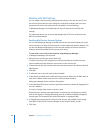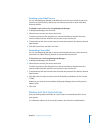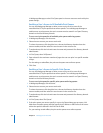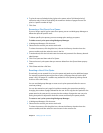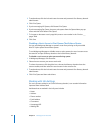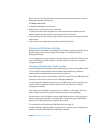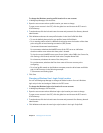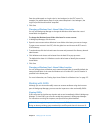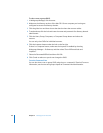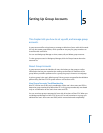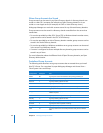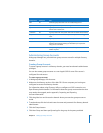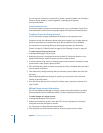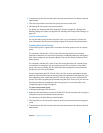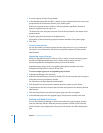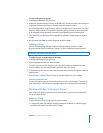88 Chapter 4 Setting Up User Accounts
To view a user or group GUID:
1 In Workgroup Manager, click Accounts.
2 Make sure the directory services of the Mac OS X Server computer you’re using are
configured to access the directory domain.
3 Click the globe icon and then choose the domain where the account resides.
4 To authenticate, click the lock and enter the name and password of a directory domain
administrator.
5 Click the Users, Groups, Computers, or Computer Groups button and select the
account.
You can only view GUIDs for individual accounts.
6 Click the Inspector button under the lock on the far right.
If there is no Inspector button, make sure the Inspector is enabled by choosing
Workgroup Manager > Preferences, and then select “Show ‘All Records’ tab and
inspector.”
7 Select the GeneratedUID field and then click Edit.
8 Click Cancel to make sure you do not change the GUID.
From the Command Line
You can also view a user or group GUID using the dscl command in Terminal. For more
information, see the users and groups chapter of Command-Line Administration.