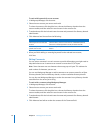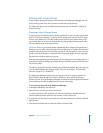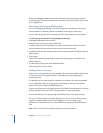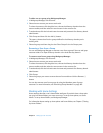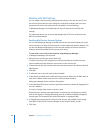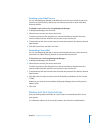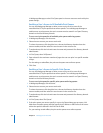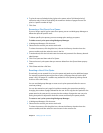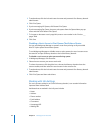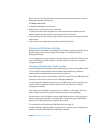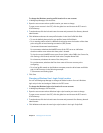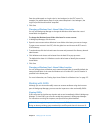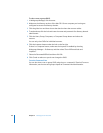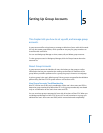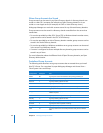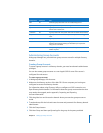84 Chapter 4 Setting Up User Accounts
3 To authenticate, click the lock and enter the name and password of a directory domain
administrator.
4 Click Print Quota.
5 If you’re managing All Queues, click Restart Print Quota.
6 If you’re managing Per Queue, choose a print queue from the Queue Name pop-up
menu and then click Restart Print Quota.
7 To increase or decrease a user’s page limit, enter a new number in the “Limit to ___
pages” field.
8 Click Save.
Disabling a User’s Access to Print Queues That Enforce Quotas
You can use Workgroup Manager to prevent a user from printing to any accessible
Mac OS X print queues that enforce quotas.
To use Workgroup Manager to disable access to print queues, the user’s account must
be stored in an Open Directory domain or the local directory domain.
To disable a user’s access to print queues enforcing quotas:
1 In Workgroup Manager, click Accounts.
2 Select the user account you want to work with.
To select the account, click the globe icon, choose the directory domain where the
account resides, and then select the user account in the accounts list.
3 To authenticate, click the lock and enter the name and password of a directory domain
administrator.
4 Click Print Quota and then select None.
Working with Info Settings
If a user’s account resides in an LDAPv3 directory domain, it can contain information
imported from Address Book.
Attributes that are tracked in the Info pane include:
 Name
 Address
 Phone number
 Email address
 Chat names
 Homepage URL
 Weblog URL