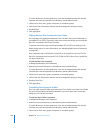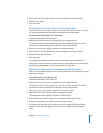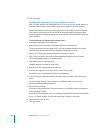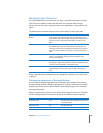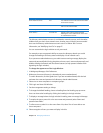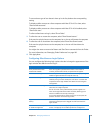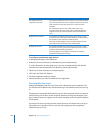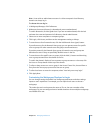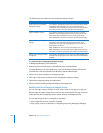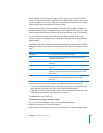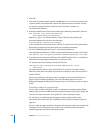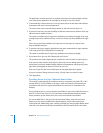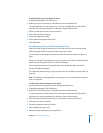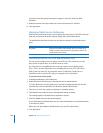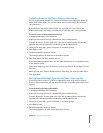194 Chapter 10 Managing Preferences
The following access options control workgroup settings at login.
To customize the workgroups displayed at login:
1 In Workgroup Manager, click Preferences.
2 Make sure the correct directory is selected and you are authenticated.
To switch directories, click the globe icon. If you are not authenticated, click the lock
and enter the name and password of a directory domain administrator.
3 Select one or more computers or computer groups.
4 Click Login, click Access, and then set the management setting to Always.
5 Select the workgroup settings to enable them.
6 When you finish enabling workgroup settings, click Apply Now.
Enabling the Use of Login and Logout Scripts
You can use login scripts to perform a set of actions when a user logs in or logs out.
Because login or logout scripts run as root, they are very powerful. Test your scripts to
make sure they don’t negatively impact system settings or damage user files.
You can add a login script to a computer in two ways:
 Add a LoginHook script to a specific computer
 Apply a login script to a computer or computer group using Workgroup Manager
Option What this does when enabled
Local-only users use available
workgroup settings
For computers with Mac OS X v10.4 or later: Local users must choose
a workgroup when logging in. The user can choose from all
workgroups that can access the computer. The user’s environment
is the same as if he or she was a member of the workgroup.
Ignore workgroup nesting For computers with Mac OS X v10.5 or later: The user can choose
whether to use managed preferences from a parent group or its
child group. Only the preferences of the chosen group apply.
When disabled, the preferences of parent and child groups apply.
Combine available workgroup
settings
For computers with Mac OS X v10.5 or later: The user’s preferences
are based on the combination of preferences from all user’s
workgroups. For local users, all workgroups that can access the
computer are combined.
When enabled, the user can’t select the workgroup to use.
When disabled, the user can select which workgroup to use. If the
user selects a parent or child group, the preferences of both apply.
Always show workgroup dialog
during login
For computers with Mac OS X v10.5 or later: The dialog displaying all
available workgroups appears even when there are no workgroups
available.