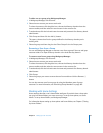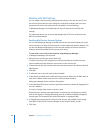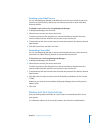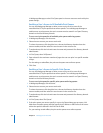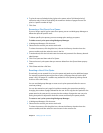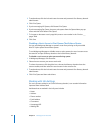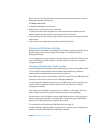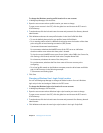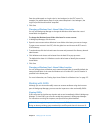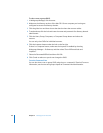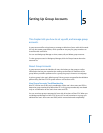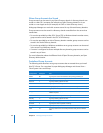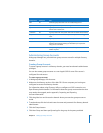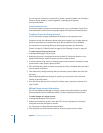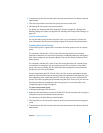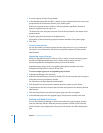Chapter 4 Setting Up User Accounts 87
Enter the relative path to a login script in /etc/netlogon/ on the PDC server. For
example, if an administrator places a script named setup.bat in /etc/netlogon/, the
Login Script field should contain “setup.bat.”
5 Click Save.
Changing a Windows User’s Home Folder Drive Letter
You can use Workgroup Manager to change the Windows drive letter that a user’s
home folder is mapped to.
To change the Windows home folder drive letter for a user account:
1 In Workgroup Manager, click Accounts.
2 Open the user account whose Windows home folder drive letter you want to change.
To open a user account in the PDC, click the globe icon and choose the PDC server’s
LDAP directory.
3 To authenticate, click the lock and enter the name and password of a directory domain
administrator.
4 Click Windows and choose a drive letter from the Hard Drive pop-up menu.
The default drive letter is H. Windows uses the drive letter to identify the mounted
home folder.
5 Click Save.
Changing a Windows User’s Home Folder Location
You can change where a Windows user’s network home folder is stored. By default, the
network home folder is the same for Windows as it is for Mac OS X, and its location is
specified in the Home pane.
For more information, see “Setting Up a Home Folder for a Windows User” on page 127.
Working with GUIDs
Although you can view and modify most user account attributes using the Accounts
pane in Workgroup Manager, you must use the Inspector to view and modify GUIDs.
Viewing GUIDs
GUIDs are stored in the directory domain and are not immediately visible in Workgroup
Manager. To view GUIDs, you must first enable the Inspector in Workgroup Manager.
For instructions on using the Inspector, see Open Directory Administration.
WARNING: Although the Inspector allows you to edit GUIDs, it is not recommended.
Doing so destroys existing group memberships and file permissions for that user ID.