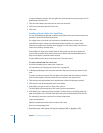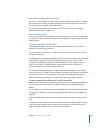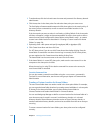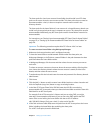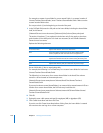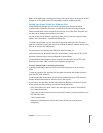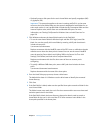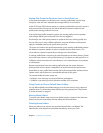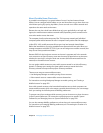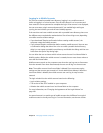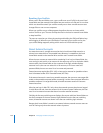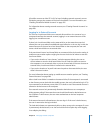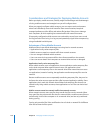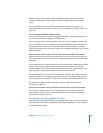130 Chapter 7 Setting Up Home Folders
Setting Disk Quotas for Windows Users to Avoid Data Loss
A disk quota that applies to a Windows user’s roaming profile folder must be large
enough to cover the user’s expected data storage needs for a work session.
A Mac OS X Server PDC enforces quotas on a roaming profile folder only at the end of a
work session when the user logs out and the Windows computer copies the local
profile to the roaming profile on the server.
If the copied local profile exceeds the quota, the roaming profile won’t be updated
with changes affecting the local profile since the user logged in.
If enforcing a user’s disk quota prevents an update of the user’s roaming profile, and
the user later logs in using a different Windows computer, Windows could load and
apply the outdated roaming user profile from the server.
The server can’t enforce the quota incrementally on the roaming profile folder because
the Windows computer updates only the local profile during a work session. (The
server enforces a quota incrementally on changes to the home folder.)
A roaming profile folder is subject to the same disk quota as the home directory if both
are on the same volume. A user’s profile directory is not subject to a disk quota if it’s on
a different volume from the user’s home directory or the home directory is not subject
to a disk quota.
Because a quota that covers the roaming profile directory also covers the home
directory, make sure the quota is adequate for an entire work session and the user’s
home folder. A user’s profile folder includes the My Documents folder and the Internet
Explorer cache, which often uses a considerable amount of disk space.
The recommended minimum quotas are:
 10 MB for a user who logs in only from Windows workstations
 20 MB for a user who logs in from Windows and Mac OS X computers
Using Presets to Choose Default Home Folders
You can define default home folder settings to use for new users by using a preset to
predefine them. For information about defining and using presets, see “Using Presets
to Create Accounts” on page 62.
Moving Home Folders
To move a home folder, create a new home folder, copy the contents of the old home
folder into the new home folder, and then delete the old home folder.
Deleting Home Folders
When you delete a user account, the associated home folder is not deleted. The
administrator must delete the home folder manually by moving it to Trash.