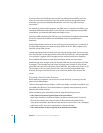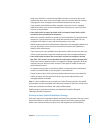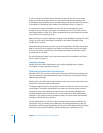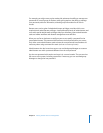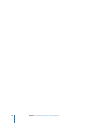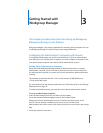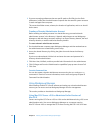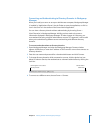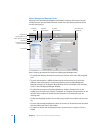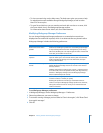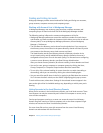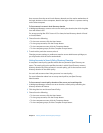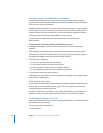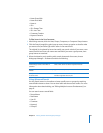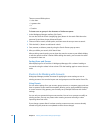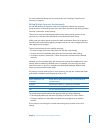44 Chapter 3 Getting Started with Workgroup Manager
Major Workgroup Manager Tasks
After login, the Accounts pane appears (see below), showing a list of user accounts.
Initially, the user accounts listed are those stored in the last directory domain of the
server’s search policy.
Here is how to get started with the primary Workgroup Manager tasks:
 To specify the directory that stores accounts you want to work with, click the globe
icon.
 To work with accounts in different directories at the same time or to work with
different views of accounts in a particular directory, open multiple Workgroup
Manager windows by clicking the New Window icon in the toolbar or by choosing
Server > New Workgroup Manager Window.
 To administer accounts in the selected directory, click the Accounts icon in the
toolbar; then click the Users, Groups, Computers, or Computer Groups button on the
left side of the window to list the accounts that exist in the directories you are
working with.
 To filter the displayed account list, use the pop-up search menu above the accounts
list.
 To work with managed preferences, select an account (or several accounts) and then
click the Preferences icon in the toolbar.
 To import or export user and group accounts, choose Server > Import or Server >
Export.
Accounts list
Type here to search or
filter the list below
Users button
Click the globe icon to
select a directory domain
Computers
button
Computer
Groups button
Currently
selected domain
Click the lock to
authenticate
Groups button