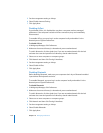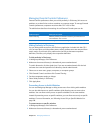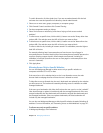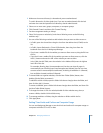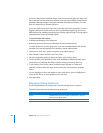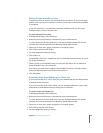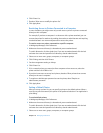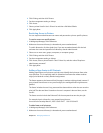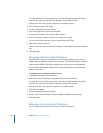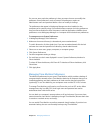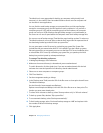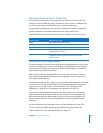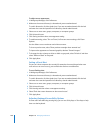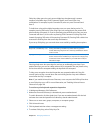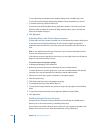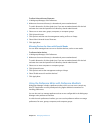224 Chapter 10 Managing Preferences
To switch directories, click the globe icon. If you are not authenticated, click the lock
and enter the name and password of a directory domain administrator.
3 Select one or more users, groups, computers, or computer groups.
4 Click Printing and then click Footer.
5 Set the management setting to Always.
6 Select “Print page footer (user name and date).”
7 To print the Ethernet ID, select “Include MAC address.”
8 Choose a font for the footer from the Font name pop-up menu.
You can choose from Helvetica, Courier, Lucida Grande, and Times.
9 Enter a font size for the footer.
There is no font size limit for the footer. However, 7 is the default (and recommended)
size.
10 Click Apply Now.
Managing Software Update Preferences
With Mac OS X Server, you can create your own Software Update server to control
updates that are applied to specific users or groups. This is helpful because it reduces
external network traffic while also providing more control to server administrators.
By configuring the Software Update server, server administrators can choose which
updates to provide.
To manage access to Software Update servers:
1 In Workgroup Manager, click Preferences.
2 Make sure the correct directory is selected and you are authenticated.
To switch directories, click the globe icon. If you are not authenticated, click the lock
and enter the name and password of a directory domain administrator.
3 Select one or more users, groups, computers, or computer groups.
4 Click Software Update.
5 Set the management setting to Always.
6 Specify a URL in the form http://someserver.apple.com:8088/index.sucatalog.
7 Click Apply Now.
Managing Access to System Preferences
You can specify which preferences to show in System Preferences.