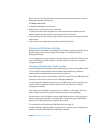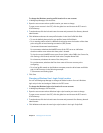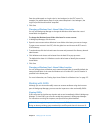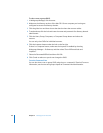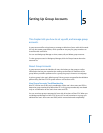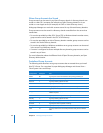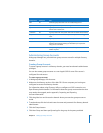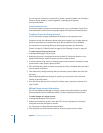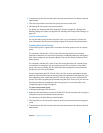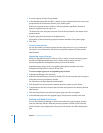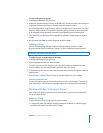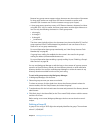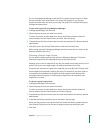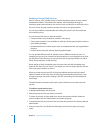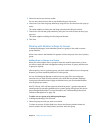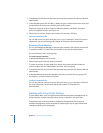Chapter 5 Setting Up Group Accounts 93
4 To authenticate, click the lock and enter the name and password of a directory domain
administrator.
5 Click the Groups button and select the group you want to work with.
6 Edit settings for the group in the panes provided.
For details, see “Working with Basic Settings for Groups” on page 95, “Working with
Member Settings for Groups” on page 99, and “Working with Group Folder Settings” on
page 100.
From the Command Line
You can also edit a group account using the dseditgroup command in Terminal. For
more information, see the users and groups chapter of Command-Line Administration.
Creating Hierarchical Groups
A hierarchical group is a group that is a member of another group, known as a parent
group.
For computers with Mac OS X v10.5 or later, hierarchical groups inherit managed
preferences. Members of a hierarchical group have combined preferences managed by
their chosen workgroup and by parent groups. They can also inherit preferences from
parent groups.
For computers with Mac OS X v10.4 or later, the access permissions of a parent group
are inherited. For example, if you set a parent group’s ACL permissions so the parent
group can’t write to a folder, the ACL permissions are propogated so that hierarchical
groups also can’t write to that folder.
Groups created using Mac OS X Server v10.3 and v10.4 must be upgraded to become
parent or child hierarchical groups and use hierarchical preference management. If you
don’t upgrade groups created using Mac OS X Server v10.3, you can’t use hierarchical
groups. If you don’t upgrade groups created using Mac OS X Server v10.4, you can’t use
hierarchical preference management with those groups. For more information, see
“Upgrading Legacy Groups” on page 94.
To create a hierarchical group:
1 In Workgroup Manager, click Accounts.
2 Make sure that the directory services of the Mac OS X Server computer you’re using are
configured to access the desired directory domain.
For instructions, see Open Directory Administration.
3 Click the globe icon and choose the domain where you want the hierarchical group to
reside.
4 To authenticate, click the lock and enter the name and password of a directory domain
administrator.