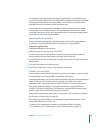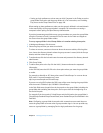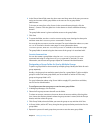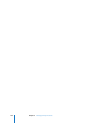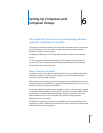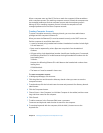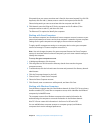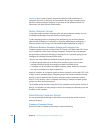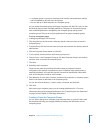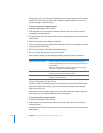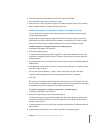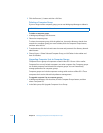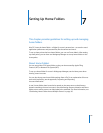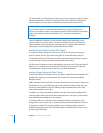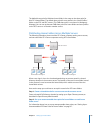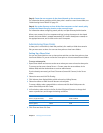Chapter 6 Setting Up Computers and Computer Groups 109
 A computer group is a group of computers that have the same preference settings
and are available to the same users and groups.
 You can add up to 2000 computers to a computer group.
You can create hierarchical groups to manage computers with Mac OS X v10.5 or later.
Hierarchical groups inherit managed preferences. Computers in a hierarchical group
have combined preferences managed by their computer group and by parent
computer groups. They can also inherit preferences from parent computer groups.
To set up a computer group:
1 In Workgroup Manager, click Accounts.
2 Click the globe icon and choose the directory domain where you want to store the
computer group.
3 To authenticate, click the lock and enter the name and password of a directory domain
administrator.
4 Click the Computer Groups button (on the left).
5 To use a preset, choose one from the Presets pop-up menu.
6 Choose Server > New Computer Group (or click New Computer Group in the toolbar),
and then enter a name for the computer group.
7 Click Basic.
8 Optionally, add a comment.
Comments are useful for providing information about a computer’s location,
configuration (for example, a computer set up for individuals with special needs), or
attached peripherals. You could also use the comment for identification information,
such as the computer’s model or serial number.
9 Click Members, click the Add (+) button, and then drag computers or computer groups
listed in the drawer to add them to the computer group.
You can also click the Browse (...) button, select a computer, and click Add.
10 Click Save.
After setting up a computer group, you can manage preferences for it. For more
information about using managed preferences, see “Customizing the User Experience”
on page 149, and Chapter 10, “Managing Preferences.”
Creating a Preset for Computer Groups
You can select settings for a computer group and save them as a preset. Presets work
like templates, allowing you to apply preselected settings and information to new
computer groups.