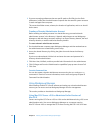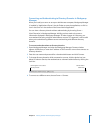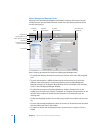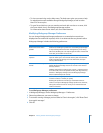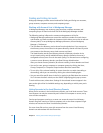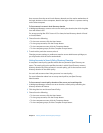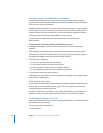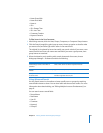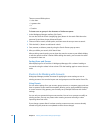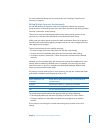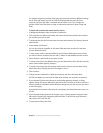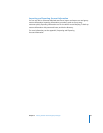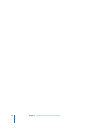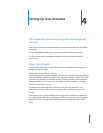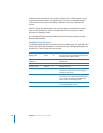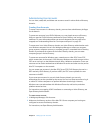50 Chapter 3 Getting Started with Workgroup Manager
There are several field options:
 Is less than
 Is greater than
 Is
 Contains
To locate users or groups in the Accounts or Preferences panes:
1 In the Workgroup Manager toolbar, click Search.
You can also click the Search (magnifying glass) button in the search field above the
accounts list and then choose Advanced Search.
2 Choose a field to search, a field option, and then enter the text you want to search.
3 Click the Add (+) button to add search criteria.
4 Save, rename, or delete a preset by using the Search Presets pop-up menu.
5 After you define your search, click Search Now.
After receiving search results, you can clear the search to revert to your default display
or edit the search to refine it further. While editing the search, you can save the search
as a preset for later use.
Sorting Users and Groups
After displaying a list of accounts in Workgroup Manager, click a column heading to
sort entries using the values in that column. Click the heading again to reverse the sort
order.
Shortcuts for Working with Accounts
Workgroup Manager provides shortcuts for applying the same settings to new or
existing accounts. You can also import user and group account information from a file.
Using Presets
You can select settings for a user account, group account, or computer group, and save
them as presets. Presets work like templates, allowing you to apply predefined settings
to a new account. Using presets, you can easily set up multiple accounts with similar
settings.
You can only use presets during account creation. You can’t use a preset to modify an
existing account. You can use presets when creating accounts manually, or when
importing them from a file.
If you change a preset after it has been used to create an account, accounts already
created using the preset are not updated to reflect those changes.