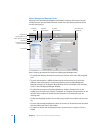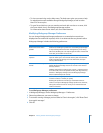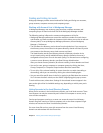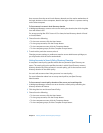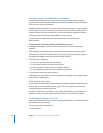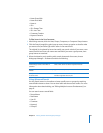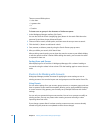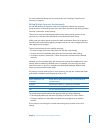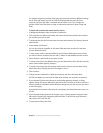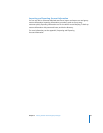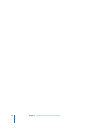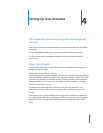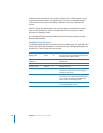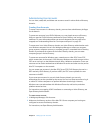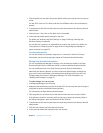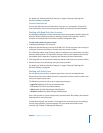52 Chapter 3 Getting Started with Workgroup Manager
For example, suppose you select three group accounts that each have different settings
for the Dock size. When you look at the Dock Display preference pane for these
accounts, the Dock Size slider is centered and has a dash on it. If you change the
position of the Dock Size slider to Large, all selected accounts then have a large-size
Dock.
To batch-edit accounts that match specific criteria:
1 In Workgroup Manager, select Accounts or Preferences.
2 Click the globe icon below the toolbar and choose the directory domain that contains
the accounts you want to edit.
3 To authenticate, click the lock and enter the name and password of a directory domain
administrator.
4 In the toolbar, click Search.
You can also click the magnifier in the search field above the accounts list and then
choose Advanced Search.
5 To enter search criteria, choose the field to search and the field option, enter the text
you want to search, and then click the Add (+) button to add additional search criteria.
6 Select “Perform a batch edit on the search results.”
7 To create a list of accounts affected when you save batch edits, select “Preview and edit
search results before applying changes.”
8 To create a list of accounts and changes made to each of those accounts after saving
batch edits, select “Display postview of changes or errors.”
9 Click Continue.
10 Change account information or preference settings, and then click Apply Now.
If a field is disabled, you can’t edit the field while multiple user accounts are selected.
11 If you selected “Preview and edit search results before applying changes,” a dialog
appears listing all accounts affected by the batch edit. To remove an account, select the
account, and then click Remove Item. When the dialog lists only the accounts you want
to edit, click Apply.
If you perform more batch edits using the same query, the removed account returns to
this list.
12 If you selected “Display postview of changes errors,” a dialog appears listing the batch-
edit results, including the changed records and fields. To save a text log of the batch-
edit results, click Save. Click OK.
13 To stop batch editing, click Clear.