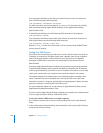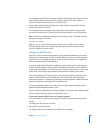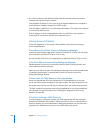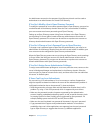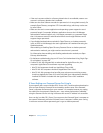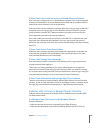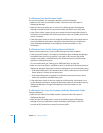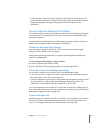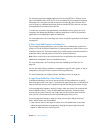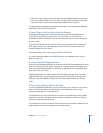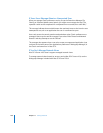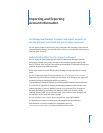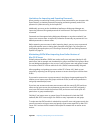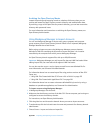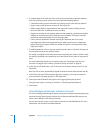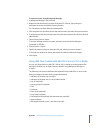248 Chapter 11 Solving Problems
For example, suppose the default application for viewing PDF files is Preview. A user
logs in and double-clicks a PDF file on his or her desktop. If the management settings
that apply to the user don’t provide access to Preview, the file does not open. If the
user has access to a different application that can handle PDF files, the user can open
that application first and then open the file.
To make sure commonly used applications are available to users, groups, or lists of
computers, use Workgroup Manager to add the application to the list of permitted
applications in the Applications pane of Preferences.
For more information, see “Controlling User Access to Specific Applications and Folders”
on page 165.
If Users Can’t Add Printers to a Printer List
If you manage Printing preferences, you can allow users to add printers to the list of
printers in Print & Fax System Preferences. In Printing preferences, select “Allow user to
modify the printer list.” If you don’t select this, an administrator name and password is
required to add or remove printers in Print & Fax System Preferences.
Note: When a user tries to print a document from an application, the printer the user
added does not appear in the list of available printers.
For more information, see “Preventing Users from Modifying the Printer List” on
page 221.
You can also make printers available or unavailable to specific users, groups, or lists of
computers by using the Printer List pane of Printing preferences.
For more information, see “Making Printers Available to Users” on page 221.
If Login Items Added by a User Don’t Open
In Workgroup Manager, you can use the Items pane of login preferences to specify
items that open when a user logs in. The items that open at login are a combination of
items specified for the user, the computer being used, and the group chosen at login.
If your management frequency setting is Always, when you select “User may add and
remove additional items,” a user can add additional login items. Selecting Always
removes existing items from the user’s login items list and replaces them with the
items you list. It also prevents the user from disabling the items you list.
If your management frequency setting is Once, you can select “Merge with user’s
items,” which causes one of two effects:
 If the user has items in their login list (either he or she added them or they were
added through preference management), merging only opens login items that
appear on both the user’s list and your list.