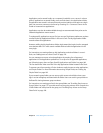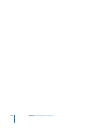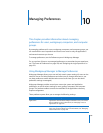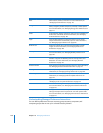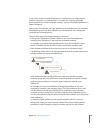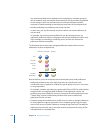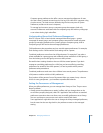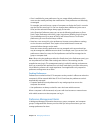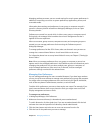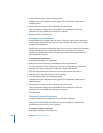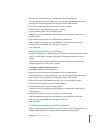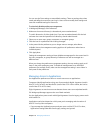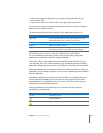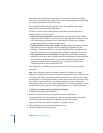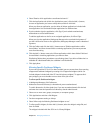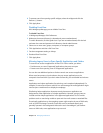Chapter 10 Managing Preferences 161
Managing preferences means you can control settings for certain system preferences in
addition to controlling user access to system preferences, applications, printers, and
removable media.
Information about settings and preferences in user, group, or computer records is
stored in a directory domain accessible to Workgroup Manager, such as an Open
Directory domain.
Preferences are stored in a record, which is either a user, group, or computer record.
During login, the managed client combines them into a management list that is
applied to the user experience.
After user accounts, group accounts, computer accounts, and computer groups are
created, you can manage preferences for them using the Preferences pane in
Workgroup Manager.
To manage preferences for Mac OS X clients, make sure that each user you want to
manage has a network home folder or a local home folder on the server.
For information about how to set up home folders for users, see Chapter 7, “Setting Up
Home Folders.”
Note: When you manage preferences for a user, group, or computer, an arrow icon
appears next to the managed preference in the Preferences pane to indicate that you’re
managing that preference. You can select multiple users, groups, or computers to
review managed preferences. If the arrow icon is dimmed, it means managed
preference settings are mixed for the selected items.
Managing User Preferences
You can manage preferences for users as needed. However, if you have large numbers
of users, it may be more efficient to manage most preferences by group and computer.
You might want to manage preferences at the user level only for specific individuals,
such as directory domain administrators, teachers, or technical staff.
Consider which preferences you want to leave under user control. For example, if you
aren’t concerned about where a user places the Dock, you might want to set Dock
Display management to Never or Once.
To manage user preferences:
1 In Workgroup Manager, click Preferences.
2 Make sure the correct directory is selected and you are authenticated.
To switch directories, click the globe icon. If you are not authenticated, click the lock
and enter the name and password of a directory domain administrator.
3 Click the Users button and select one or more user accounts from the list.
4 Click the icon for the preference you want to manage.