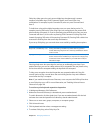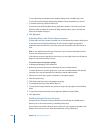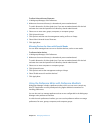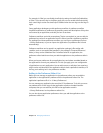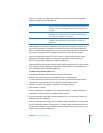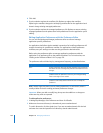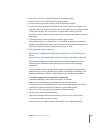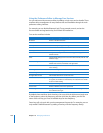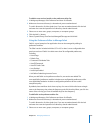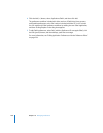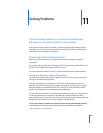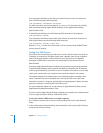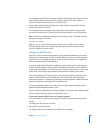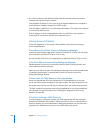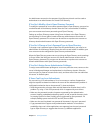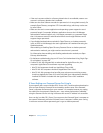Chapter 10 Managing Preferences 237
To add the core services bundle to the preference editor list:
1 In Workgroup Manager, click Preferences and then click Details.
2 Make sure the correct directory is selected and you are authenticated.
To switch directories, click the globe icon. If you are not authenticated, click the lock
and enter the name and password of a directory domain administrator.
3 Select one or more users, groups, computers, or computer groups.
4 Click the Add (+) button.
5 Select /System/Library/CoreServices/ManagedClient.app and click Add.
Using the Preference Editor to Manage Safari
Safari is a good example of an application that can be managed by editing its
preference manifest.
The Safari version included with Mac OS X v10.5 or later is more configurable than
previous versions of Safari. It includes more than 30 configurable preferences,
including:
 Home Page
 Default Font
 Command-Click Makes Tabs
 AutoFill Passwords
 AutoFill Credit Cards
 Java Enabled
 JavaScript Enabled
 Ask Before Submitting Insecure Forms
When you add Safari to the preference editor list, two entries are added. The
com.apple.Safari preference manifest includes most configurable preferences, while
com.apple.WebFoundation includes a configurable preference for the cookie
acceptance policy.
By default, these manifests don’t show any keys. You must click the disclosure triangle
next to the frequency, then select the frequency and click New Key. When you click the
name of the new key, you’ll see all available keys for that frequency.
To add Safari to the preference editor list:
1 In Workgroup Manager, click Preferences and then click Details.
2 Make sure the correct directory is selected and you are authenticated.
To switch directories, click the globe icon. If you are not authenticated, click the lock
and enter the name and password of a directory domain administrator.
3 Select one or more users, groups, computers, or computer groups.