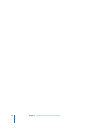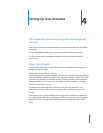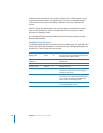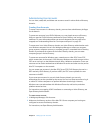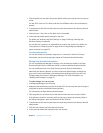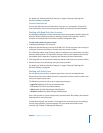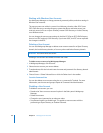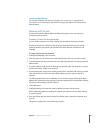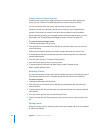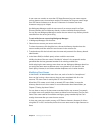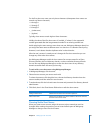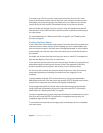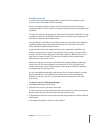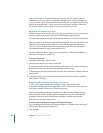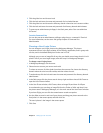62 Chapter 4 Setting Up User Accounts
Using Presets to Create Accounts
Presets provide a quick way to apply settings to a new account. After applying the
preset, you can continue to modify settings for the new account, if necessary.
You can use presets with user, group, and computer group accounts.
Presets are stored in the directory domain you’re viewing. If you change directory
domains, the presets you created in the other directory domain are not available.
When importing accounts, you can apply a preset to the imported account. For more
information, see “Using Workgroup Manager to Import Accounts” on page 253.
To create an account using a preset:
1 In Workgroup Manager, click Accounts.
2 Click the globe icon and then choose the directory domain where you want the new
account to reside.
Make sure the directory domain you choose contains the preset you want to use.
3 To authenticate, click the lock and then enter the name and password of a directory
domain administrator.
4 Click the Users, Groups, or Computer Groups button.
5 From the Presets pop-up menu, choose a preset.
6 To create accounts, click New User, New Group, or New Computer Group.
7 Add or update attribute values.
Renaming Presets
You can name presets to help remind you of template settings or to identify the type of
user account, group account, or computer group that the preset is best suited for.
To rename a preset:
1 In Workgroup Manager, click Accounts.
2 Click the globe icon and then choose the directory domain that has the preset you
want to rename.
3 To authenticate, click the lock and enter the name and password of a directory domain
administrator.
4 From the Presets pop-up menu, choose Rename Preset.
5 Choose a preset from the “Rename preset” pop-up menu, enter a name, and then click
OK.
Editing Presets
When you change a preset, existing accounts that were created with it are not updated
to reflect the changes.