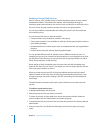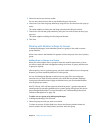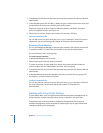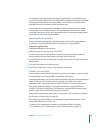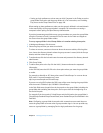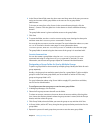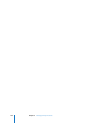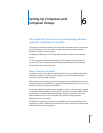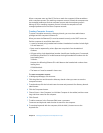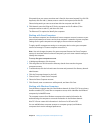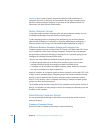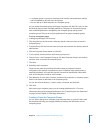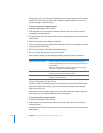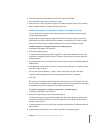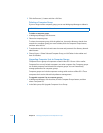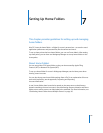106 Chapter 6 Setting Up Computers and Computer Groups
When a computer starts up, Mac OS X tries to match the computer’s Ethernet address
with a computer account. If a matching computer account is found, the computer uses
the managed preferences for that computer account and the computer groups it
belongs to. If no matching computer account is found, the computer uses the
managed preferences for the Guest Computer account.
Creating Computer Accounts
To create a computer account in a directory domain, you must have administrator
privileges and the computer’s Ethernet ID.
When you enter the Ethernet ID, it must be entered correctly so the DHCP server can
find the computer. It must follow these rules:
 It must be entered using hexadecimal numbers. Hexadecimal numbers include digits
0–9 and letters a–f.
 Bytes must be separated by colons. Bytes are comprised of two hexadecimal
numbers.
 All bytes with a single hexadecimal number should have a leading zero. For example,
the following Ethernet ID is invalid because the single hexadecimal numbers do not
have leading zeros:
7:8:9:a:b:c
However, the following Ethernet ID is valid because the hexadecimal numbers have
leading zeros:
07:08:09:0a:0b:0c
 The letters a–f must be entered in lower case.
To create a computer account:
1 In Workgroup Manager, click Accounts.
2 Click the globe icon and choose the directory domain where you want to store the
computer account.
3 To authenticate, click the lock and enter the name and password of a directory domain
administrator.
4 Click the Computers button.
5 Choose Server > New Computer (or click New Computer in the toolbar) and then enter
long and short names for the computer.
6 Click General.
7 To add a comment, in the Comment field, enter a comment.
Comments and keywords make it easier to search for the computer.
8 To associate keywords with the computer, click the Add (+) button next to the
keywords list.