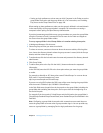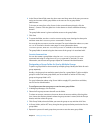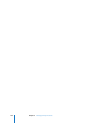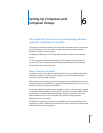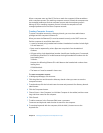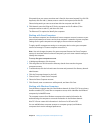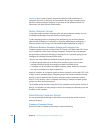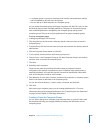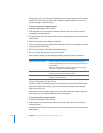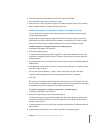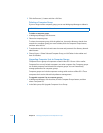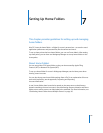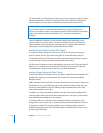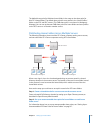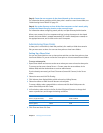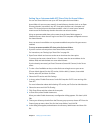110 Chapter 6 Setting Up Computers and Computer Groups
Using presets, you can easily set up multiple computer groups that use similar settings.
However, you can only use presets when creating a computer group. You can’t use a
preset to change a computer group.
To set up a preset for computer groups:
1 In Workgroup Manager, click Accounts.
2 Click the globe icon and choose the directory domain where you want to create a
computer group using presets.
3 To authenticate, click the lock and enter the name and password of a directory domain
administrator.
4 Click the Computer Groups button (on the left).
5 Create a computer group by clicking New Computer Group or by selecting an existing
computer group (on the left).
6 Fill in the information in the Basic and Members panes.
7 From the Presets pop-up menu, choose Save Preset.
After creating a preset, you can change its settings, change its name, or delete it:
Using a Computer Group Preset
When you create a computer group, you can choose any preset from the Presets pop-
up menu to apply initial settings. You can further modify computer group settings
before you save the list.
When you save the computer group, you can’t use the Preset menu again for that list
(for example, you can’t apply a different preset to the group).
To use a preset for computer groups:
1 In Workgroup Manager, click Accounts.
2 Click the globe icon and choose the directory domain where you want to store the
computer group.
3 To authenticate, click the lock and enter the name and password of a directory domain
administrator.
To do this Do this
Change the preset’s settings Create a computer group based on the preset and change the
computer group settings. Save the preset using the same name as
the old preset.
When you change a preset, existing accounts that were created
with it are not updated to reflect the changes.
Change the name of a preset Choose Rename Preset from the Presets pop-up menu, choose the
preset, enter a new name, and then click OK.
Delete a preset Choose Delete Preset from the Presets pop-up menu, select the
preset, and then click Delete.