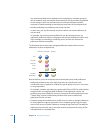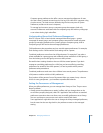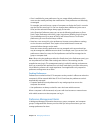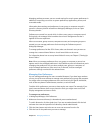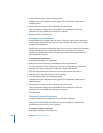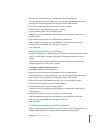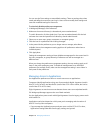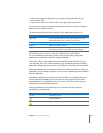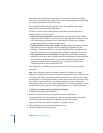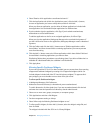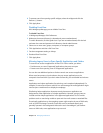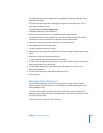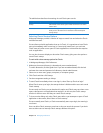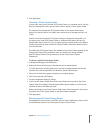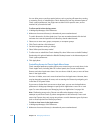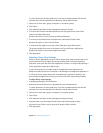166 Chapter 10 Managing Preferences
Applications that include helper applications are denoted by a disclosure triangle.
When you click the disclosure triangle, you’ll see a list of helper applications. By default,
these helper applications are allowed to open.
You can disable individual helper applications, but the application may behave
erratically if it requires the helper applications.
To allow or prevent users from launching an application, add the application or
application path to one of three lists:
 Always allow these applications. Add applications that should always be allowed,
regardless of their inclusion in other lists. You can sign applications added to this list.
Don’t add unsigned applications to this list because they allow users to disguise
unapproved applications as approved applications.
 Disallow applications within these folders. Add applications and folders containing
applications you want to prevent users from opening. All applications in the
subfolders of a disallowed folder are also disallowed. Disallowing a folder within an
application package can cause the application to behave erratically or fail to load.
 Allow applications within these folders. Add applications and folders containing
applications you want to allow. All applications in the subfolders of an allowed folder
are also allowed. Unlike applications in the “Always allow these applications” list,
applications listed here are not allowed if they or their paths are listed in the
“Disallow applications within these folders” list.
If an application or its folder doesn’t appear in these lists, the user can’t open the
application.
Note: Some applications don’t fully support signatures. To make sure a signed
application is properly restricted, make a copy of the application, sign it, and move it to
a location in the “Disallow applications within these folders” list (when you try to open
the application on a managed computer, it should open because the signature is valid).
Next, void the signed application’s signature by copying a file into its application
package. Now when you try to open the application on a managed computer, it should
not open because the signature is void and the application is in a disallowed folder.
To allow users to open specific applications and folders:
1 In Workgroup Manager, click Preferences.
2 Make sure the correct directory is selected and you are authenticated.
To switch directories, click the globe icon. If you are not authenticated, click the lock
and enter the name and password of a directory domain administrator.
3 Select one or more users, groups, computers, or computer groups.
4 Click Applications and then click the Applications tab.
5 Set the management setting to Always.