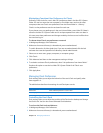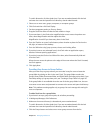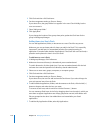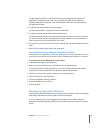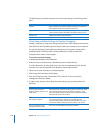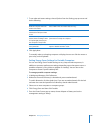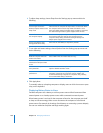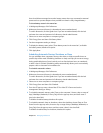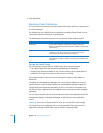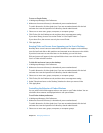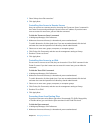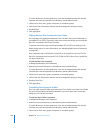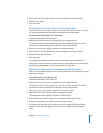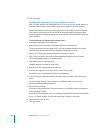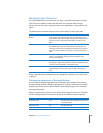182 Chapter 10 Managing Preferences
8 Click Apply Now.
Managing Finder Preferences
You can control various aspects of Finder menus and windows, which can help improve
or control workflow.
For example, you can simplify the user experience by enabling Simple Finder. You can
also prevent users from writing to or ejecting disks.
The table below summarizes what you can do with each Finder preference pane.
Setting Up Simple Finder
You can select the normal Finder or Simple Finder as the user environment:
 The normal Finder looks and acts like the standard Mac OS X desktop.
 Simple Finder removes the ability to use a Finder window to access applications or
modify files. This limits users’ access to only what is in the Dock.
If you enable Simple Finder, users can’t mount network volumes, create folders, or
delete files.
In addition to using Workgroup Manager, you can use System Preferences to set up
Simple Finder on a local computer. When you use Workgroup Manager to apply the
Simple Finder environment and the feature is not in use on the local computer, only
the client’s Finder is affected. Dock and Application access settings must be managed
separately.
You can set up Simple Finder on the local computer and use the application and Dock
management features in Workgroup Manager to add Dock items and application
access.
Important: Don’t turn on Simple Finder for users who run Mac OS X v10.2 through
v10.2.8 and log in to a workgroup with its own group folder. These users can’t use
applications because Simple Finder prevents access to the group folder.
Finder preference pane What you can control
Preferences Finder window behavior, Simple Finder, whether open items
appear on the desktop, filename extension visibility, and the Empty
Trash warning.
Commands Whether commands in Finder menus and the Apple menu are
available to users. These allow users to perform tasks such as
connecting to servers or restarting the computer.
Views Allow you to adjust the arrangement and appearance of items on a
user’s desktop, in Finder windows, and in the top-level folder of the
computer.