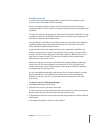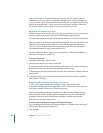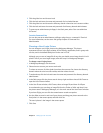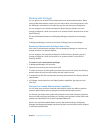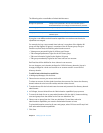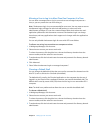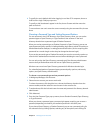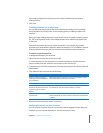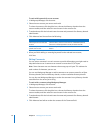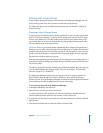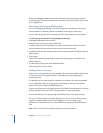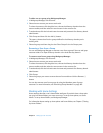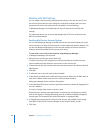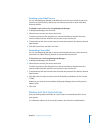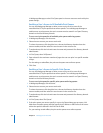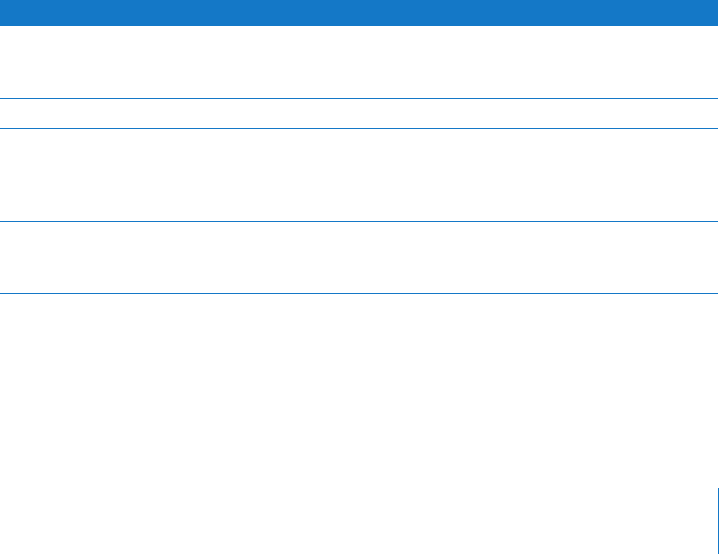
Chapter 4 Setting Up User Accounts 75
If you choose Shadow Password, you can also select authentication methods by
clicking Security.
6 Click Save.
Creating a Master List of Keywords
You can define keywords that enable quick searching and sorting of user accounts.
Using keywords can simplify tasks such as creating groups or editing multiple user
accounts.
Before you begin adding keywords to user records, you must create a master keyword
list. The list of keywords shown in the Advanced pane for a selected user applies only
to that user.
Each directory domain has its own master keyword list. For example, if you add a
keyword to the local directory domain’s master keyword list, it isn’t available in another
directory domain unless you add it to that directory domain’s master keyword list.
To edit the master keyword list:
1 In Workgroup Manager, click Accounts.
2 Select the user account you want to work with.
To select the account, click the globe icon, choose the directory domain where the
account resides, and then select the user account in the accounts list.
3 To authenticate, click the lock and enter the name and password of a directory domain
administrator.
4 Click Advanced and choose from the following:
5 When you finish editing the master list, click OK.
Applying Keywords to User Accounts
You can remove a keyword from all user accounts that are tagged with that keyword.
However, you can only add keywords to one user account at a time.
To do this Do this
View the master keyword list,
which lists all terms available for
use as keywords
Click the Edit (pencil) button. You can access and edit the master
keyword list from any selected user account.
Add a keyword to the master list Click the Add (+) button and enter the keyword in the text field.
Remove a keyword from the
master list and from all user and
computer accounts where it
appears
Select the keyword, select “Remove deleted keywords from users
and computers,” and then click the Remove (–) button.
Remove a keyword only from
the master list
Deselect “Remove deleted keywords from users and computers,”
select the keyword you want to remove, and then click the Remove
(–) button.