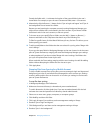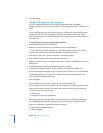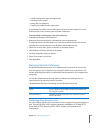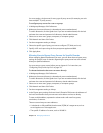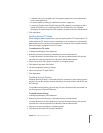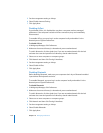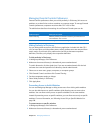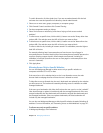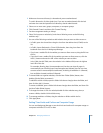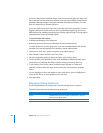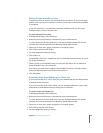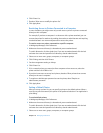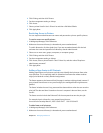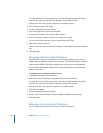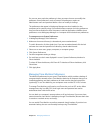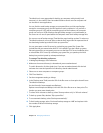Chapter 10 Managing Preferences 219
2 Make sure the correct directory is selected and you are authenticated.
To switch directories, click the globe icon. If you are not authenticated, click the lock
and enter the name and password of a directory domain administrator.
3 Select one or more users, groups, computers, or computer groups.
4 Click Parental Controls and then click Content Filtering.
5 Set the management setting to Always.
6 Select “Limit access to websites by” and choose “allowing access to the following
websites only.”
7 Use one of the following methods to add websites that you want to allow access to:
 In Safari, open the site and then drag the icon from the address bar (of Safari) to the
list.
 In Safari, choose Bookmarks > Show All Bookmarks, then drag icons from the
bookmark list to the list in Workgroup Manager.
 If you have a .webloc file of the website you want to allow access to, drag the file into
the list.
 If you don’t have a .webloc file of the website you want to allow access to, click the
Add (+) button and enter the URL of the website you want to allow.
In the “Web site title” field, name the website. In the Address field, enter the highest
level URL of the site.
For example, allowing http://www.example.com/ lets the user view all pages in
www.example.com. Allowing http://www.example.com/allowed/ lets the user view
content stored in www.example.com/allowed/, including all subfolders in /allowed/,
but not folders located outside of /allowed/.
8 To create folders to organize websites, click the New Folder (folder) button, then
double-click the folder to rename it.
To add URLs within a folder, open the folder’s disclosure triangle, select the folder, and
then click the Add (+) button.
To create a subfolder, open a folder’s disclosure triangle, select the folder, and then click
the New Folder (folder) button.
9 To change the name or URL of a website, double-click the website entry; then, to
rename a folder, double-click the folder entry.
10 To rearrange websites or folders, drag the websites or folders within the list.
11 Click Apply Now.
Setting Time Limits and Curfews on Computer Usage
You can use Workgroup Manager to set time limits and curfews for computer usage on
computers with Mac OS X v10.5 or later.