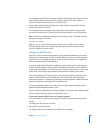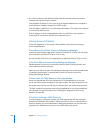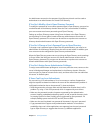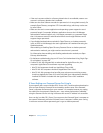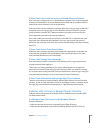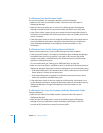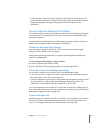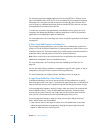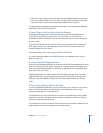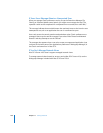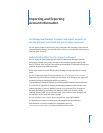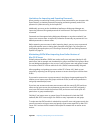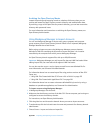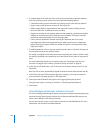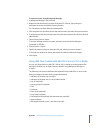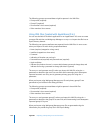Chapter 11 Solving Problems 249
 If the user’s login list does not include any items, all managed login items will open.
If you do not select “Merge with user’s items,” all login items on either list will open.
If you select Once, a user can remove any items added to their login list.
For details about managing automatically opened items, see “Automatically Opening
Items After a User Logs In” on page 197.
If Items Placed in the Dock by a User Are Missing
In Workgroup Manager, you can use the Dock Items pane of Dock preferences to
specify items that appear in a user’s Dock. The set of items in a user’s Dock is a
combination of items specified for the user, the computer being used, and the group
chosen at login.
If you deselect “Merge with user’s Dock,” all Dock items you place will override users’
Dock items settings. Users can’t add items to their Docks if you select Always and
deselect “Merge with user’s Dock.”
If you select Always, users can’t remove items from their Docks.
For more information about how to add Dock items, see “Adding Items to a User’s
Dock” on page 176.
If a User’s Dock Has Duplicate Items
When you use Workgroup Manager to set up the same Dock item preferences for more
than one account type (user, group, computer, or computer group), a managed user’s
Dock can contain duplicate items. For example, an application icon may appear more
than once in the user’s Dock.
Duplicate applications or folders work as expected when you open them. To correct
duplicate Dock items, try removing Dock item preferences for all account types that
affect the user, then carefully configure the Dock item preferences for the account
types.
If Users See a Question Mark in the Dock
You can use Workgroup Manager to control what items a user sees in his or her Dock.
Items in the Dock are aliases to original items stored elsewhere, such as on the
computer’s hard disk or on a remote server.
If you add items to a user’s Dock that are not on the user’s hard disk or other volume
mounted on the user’s computer, the items appear as question mark icons. Clicking
these icons does not open the items.
If you add an item that is on both the server and the user’s computer, clicking the icon
opens the item on the user’s computer or mounted volume.