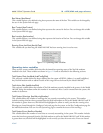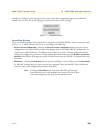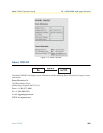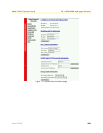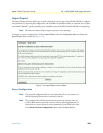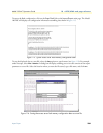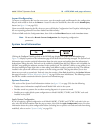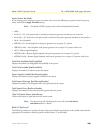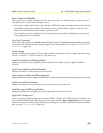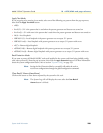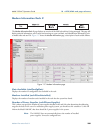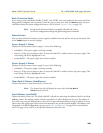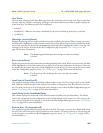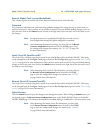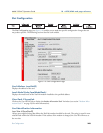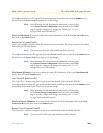System Level Information 237
Model 1001MC Operations Guide 10 • HTTP/HTML web page reference
Rack X Enable (rackXEnable)
This is where you can enable or disable a rack for use by the system. You will almost always want to have the
rack enabled, but it can be useful to disable a rack if:
• Your system configuration has fewer rack cards than will fill the number of installed racks, in which case all
un-installed racks should be disabled. The 1001MC will not poll the address range for a rack that is dis-
abled, so this will shorten the time needed to poll the system.
• You would like to remove cards from the rack without generating an alarm. Disabling the rack prevents it
from sending alarms to the 1001MC.
View Rack X hyperlink
Click on this link to display the Modem Information Rack X page. The Modem Information Rack page displays
an overview of the NetLink rack that is being managed. For more information, refer to section “Modem Informa-
tion Rack X” on page 239.
Address Range
Displays the addresses (in groups of 15) that will be polled for the defined rack (for example, the address range
for rack 1 would be 1-15, rack 2 would be 16-30, and so on).
Total Slots Available (rackXSlotsAvailable)
Displays the number of slots available for the rack (based on the number of power supplies installed in
the rack).
Total Cards Installed (rackXCardsInstalled)
Displays the number of cards that the system has found.
Power Supplies Installed (rackXPowerSupplies)
Displays the number of power supplies installed in the rack (this value determines the addressing range for the rack).
Total Errors (rackXErrorNumber)
Displays the number of errors that have been reported by the system for this rack.
Total Warnings (rackXWarningNumber)
Displays the number of warnings that have been reported by the system for this rack.
Apply Rack Configuration
If you are applying a global configuration to Model 1095RC, 2701RC, and 2707RC rack cards installed in the
rack, select the desired template from the pop-up menu, then click the
Apply Configuration button. For more
information about the system configuration feature (including how to protect rack cards from being modified),
refer to section “System Config” on page 259.