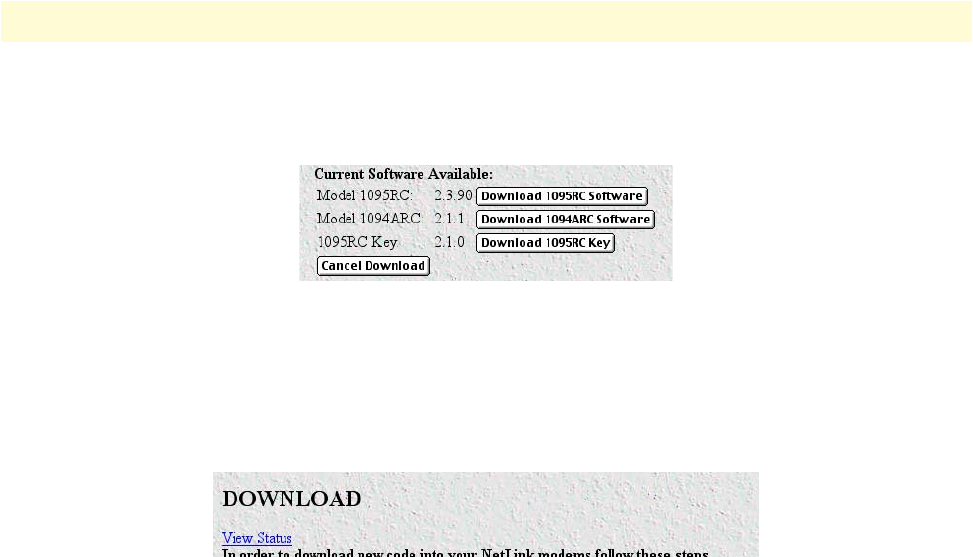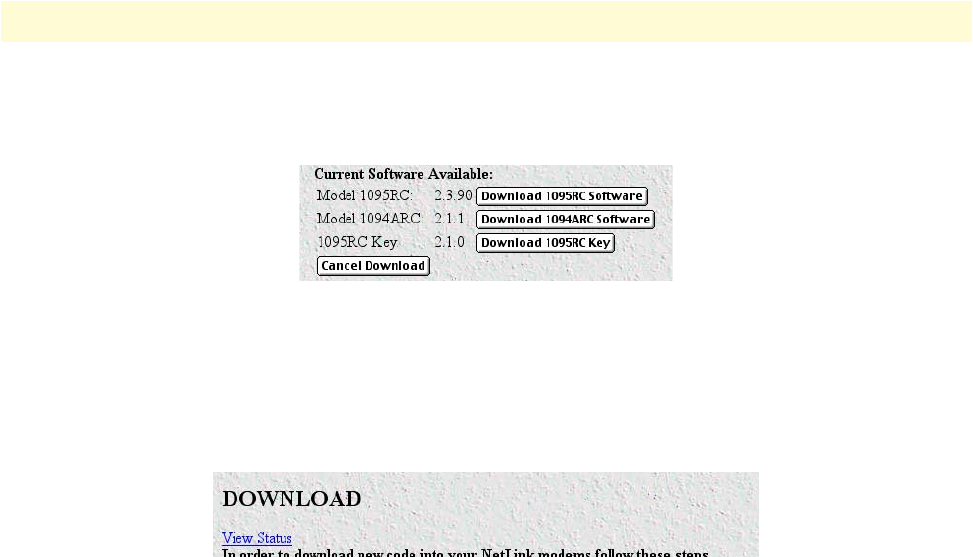
Using the Download page to upgrade 1095RC software 112
Model 1001MC Operations Guide 6 • Model 1095RC management
4. If you are upgrading Model 1095RC software, click on the Download 1095RC Software button (see
figure 52). Otherwise, go to step 8 to download the latest version of the 1095RC Key software.
Figure 52. Download 1095RC software button
Note Do not install the unit into the rack until you have selected the soft-
ware that you want to download.
5. Select the View Status hyperlink (see figure 53).
Figure 53. View Status link location
6. Slide the card into the chassis. You will see the download status updated in the window as the download
progresses.
7. When the download is complete, if you are also going to download the latest 1095RC Key software go to
step 8. Otherwise, go to step 12.
8. Remove the card from the rack chassis.
9. Click on the Download 1095RC Key button to download the 1095RC Key software.
Note Do not install the unit into the rack until you have selected the soft-
ware that you want to download.
10. Select the View Status hyperlink (see figure 53).
11. Slide the card into the chassis. You will see the download status updated in the window as the download
progresses.
12. Remove the card from the rack and return DIP switches S2-6 and S-7 to their original positions.
Note The front panel LEDs on the NetLink modem will flash when the
download is complete.
13. Return to the modem configuration page and verify the proper configuration for your modem.
Congratulation! The software has been successfully upgraded.