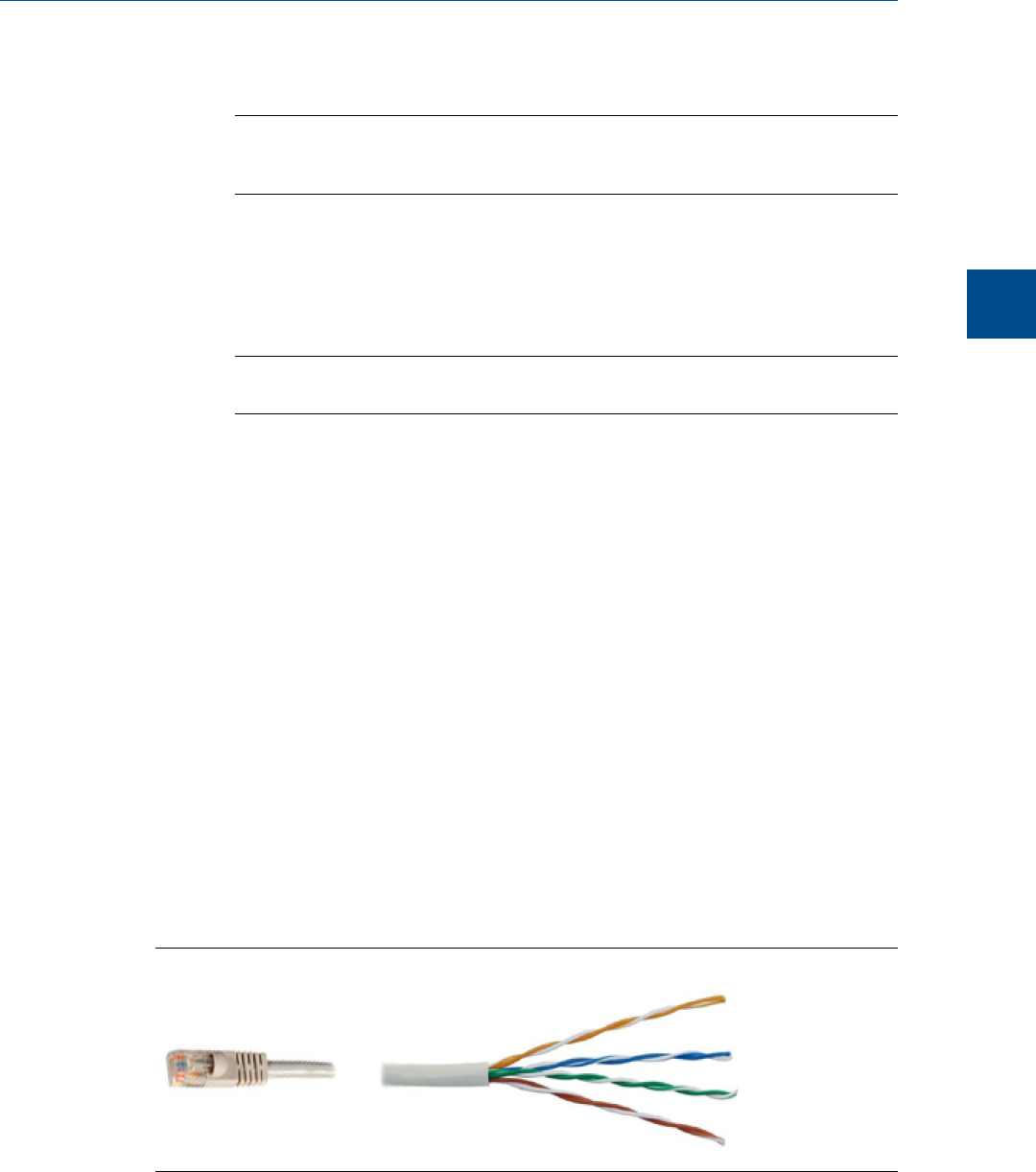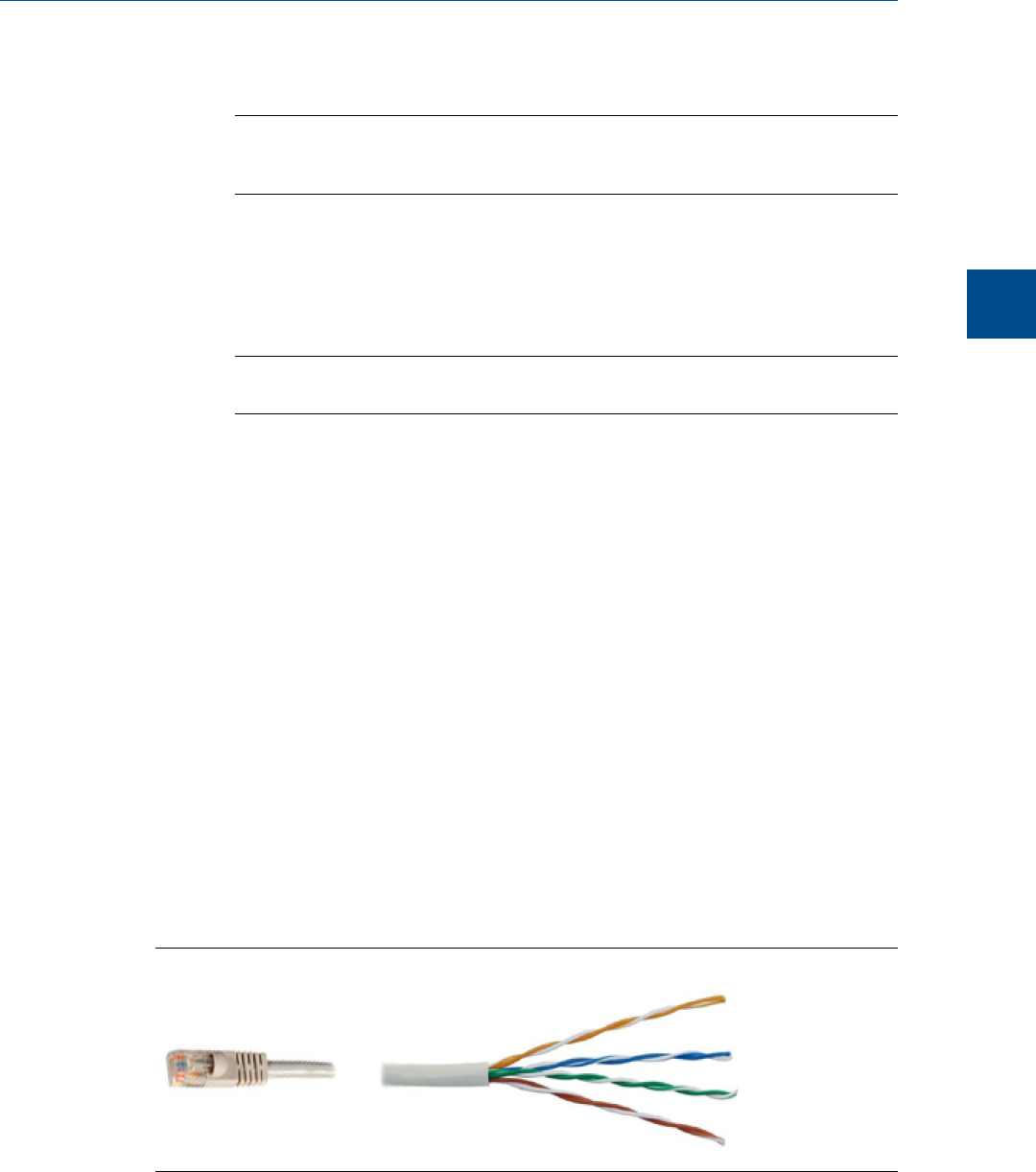
c. Select the New GC text and type in a new name for the GC connection.
Note
You can enter optional but helpful information about the connection in the Short Desc
column.
d. Select the new GC’s Direct check box.
e. Click the Direct button located at the bottom of the GC Directory window. The
Direct Connection Properties window displays.
f. Select Daniel Direct Connection (COMn) from the Port drop-down window.
Note
The letter n stands for the COM number.
g. Select 57600 from the Baud Rate drop-down window.
h. Click OK to save the settings. You will be returned to the GC Directory window.
i. Click OK to save the new GC connection and to close the GC Directory window.
3. Connect one end of the direct connect cable to the GC’s serial port at J23 on the
back plane.
4. Connect the other end of the direct connect cable to the PC’s corresponding serial
port.
5. Select Connect… from the Chromatograph menu. The Connect to GC window
displays.
6. Click Direct to connect to the GC using the serial cable connection.
3.5.11 Connecting directly to a PC using the GC’s wired
Ethernet terminal
The 700XA has a wired Ethernet terminal at TB11 on the backplane that you can connect
to with a static IP address. All that is needed is a PC—typically a notebook computer—and a
2-Twisted Pair CAT 5 Ethernet cable with one of its plugs cut off to expose the wires.
Crimped CAT 5 cableFigure 3-14:
Installation and setup
3
Installation and setup
53