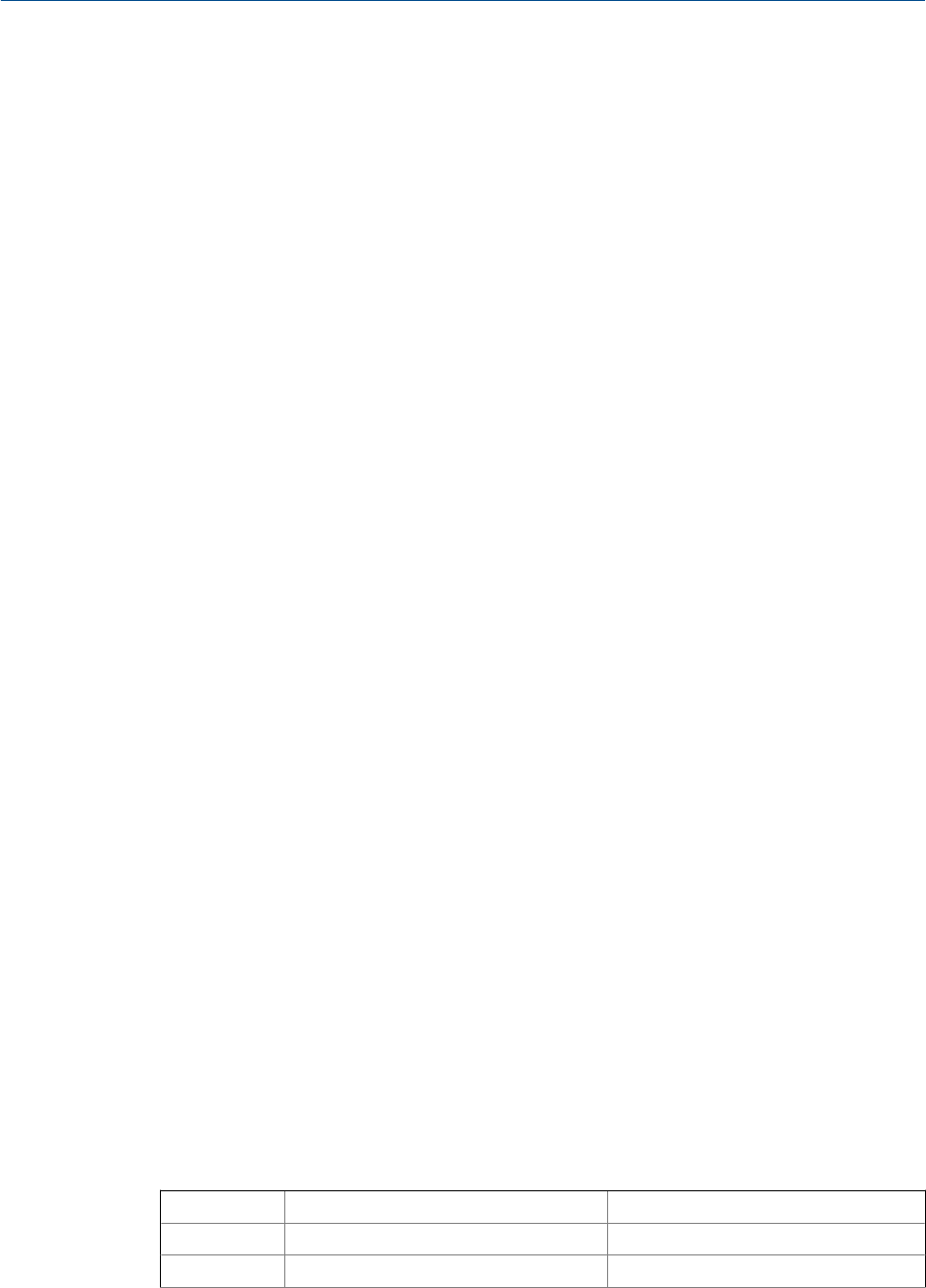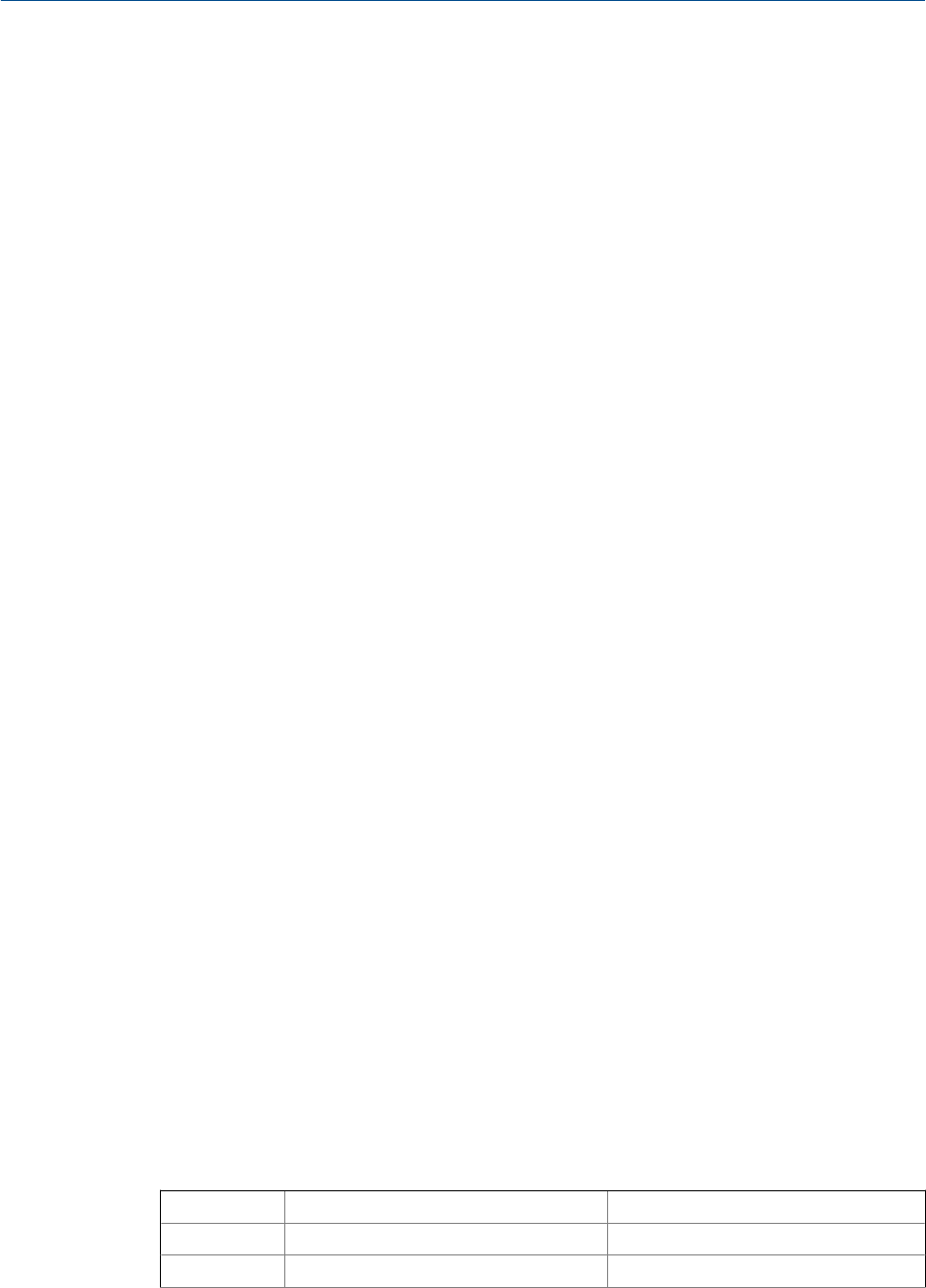
5. Turn off the GC.
6. Install the RS-232 board into the appropriate I/O card slot in the GC’s card cage.
7. Start the GC.
Optional RS-485/RS-422 serial ports
It is possible to install an optional RS-485 board in one or both of the expansion I/O slots
provided on the GC’s card cage in the electronics enclosure. This card can be configured in
RS-422 (4-wire) or RS-485 (2-wire) mode. RS-485 mode is the standard setting; to
configure the card for RS-422 mode, see
Configuring the optional RS-485 serial port to function as an RS-422 serial port.
This extra port can be used for Modbus ASCII/RTU communications or to connect directly
to a computer installed with MON2020. When used to connect to MON2020, the following
limitations apply:
• Limited bandwidth.
• Supported on Windows XP
®
only—port won't work with Windows Vista
®
or Windows
7
®
.
• Must uncheck the Use PPP protocol for serial connection (use SLIP if unchecked)
check box on the Program Settings window in MON2020.
Installing an optional RS-485/RS-422 serial port card
To install an optional RS-485/RS-422 serial port card, do the following:
1. Start MON2020 and connect to the GC.
2. Select I/O Cards... from the Tools menu. The I/O Cards window displays.
3. Identify the appropriate card slot under the Label column and then select
Communications module - RS422/485 from the appropriate Card Type drop-down
list.
4. Click OK.
5. Turn off the GC.
6. Install the RS-485/RS-422 serial port card into the appropriate expansion slot in the
GC’s card cage.
7. Start the GC.
Configuring the optional RS-485 serial port to function as an
RS-422 serial port
Use the following table to learn the correct jumper settings for configuring the optional
RS-485 serial port to function as an RS-422 serial port:
Jumpers RS-485 (Half Duplex/2-Wire) RS-422 (Full Duplex/4-Wire)
J3 Half Full
J5 Half Full
Operation and maintenance
118