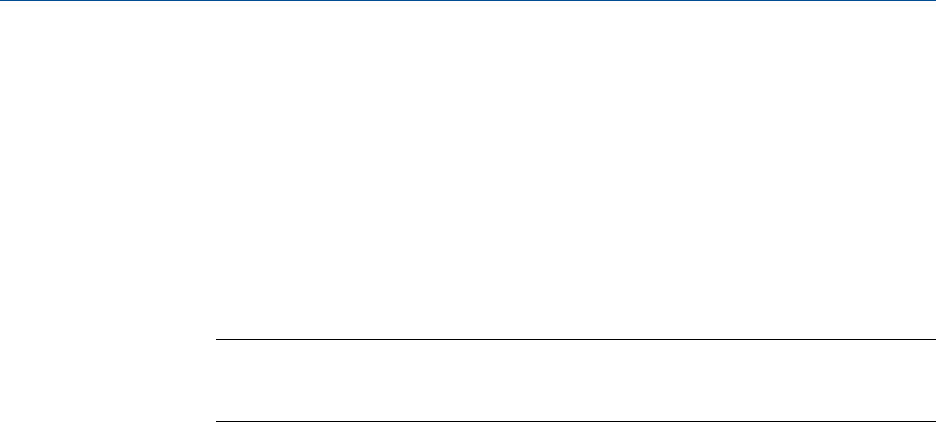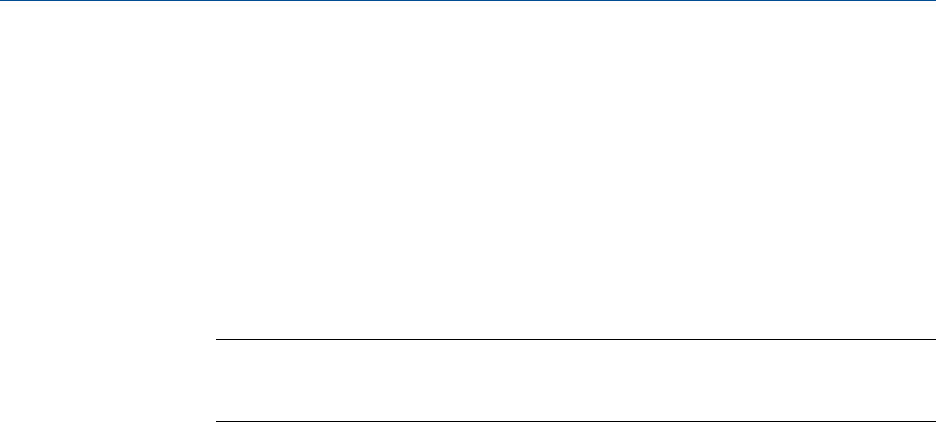
7. To configure the PC to accept IP addresses issued from the GC, select the Obtain an
IP address automatically and Obtain DNS server address automatically check
boxes.
8. Click OK to save the changes and to close the Internet Protocol (TCP/IP) Properties
window.
9. Click OK to close the Local Area Connection Properties window.
10. Return to the Network Connections window and confirm that the appropriate icon’s
status reads “Connected”. If the icon still reads “Disconnected” refer to
Section 3.5.9.
Note
If you power cycle the GC, then you will lose connectivity. After the GC initializes completely,
refer to Section 3.5.9 to learn how to “repair” the connection.
Using MON2020 to connect to the GC
To connect to the GC, do the following:
1. Start MON2020. After starting, the Connect to GC window displays.
2. Locate Direct-DHCP under the GC Name column. This GC directory is created
automatically when MON2020 is installed. It can be renamed but the IP address that
it references—192.168.135.100— should not be changed.
3. Click the associated Ethernet button. MON2020 prompts you to enter a user name
and password, after which you will be connected to the GC.
3.5.9 Troubleshooting DHCP connectivity issues
Use the following tips to troubleshoot server connectivity issues:
1. Ensure that the GC is up and running. If equipped with an front panel, check the
“CPU” LED on the front panel; a green light means that the GC is operational. If
equipped with an LOI, ensure that the LOI is communicating with the GC.
2. Check that the SW1 switch is ON.
3. Check the following connections:
a. If you are using a Ethernet straight cable, ensure that you the PC has an Ethernet
network interface card with auto-MDIX.
b. If your Ethernet network interface card does not support auto-MDIX, ensure that
you are using an Ethernet crossover patch cable.
c. Check to see if the CPU board’s link lights are on. The three lights are located on
the front bottom edge of the card. If link lights are off, then check your
connections.
Installation and setup
50