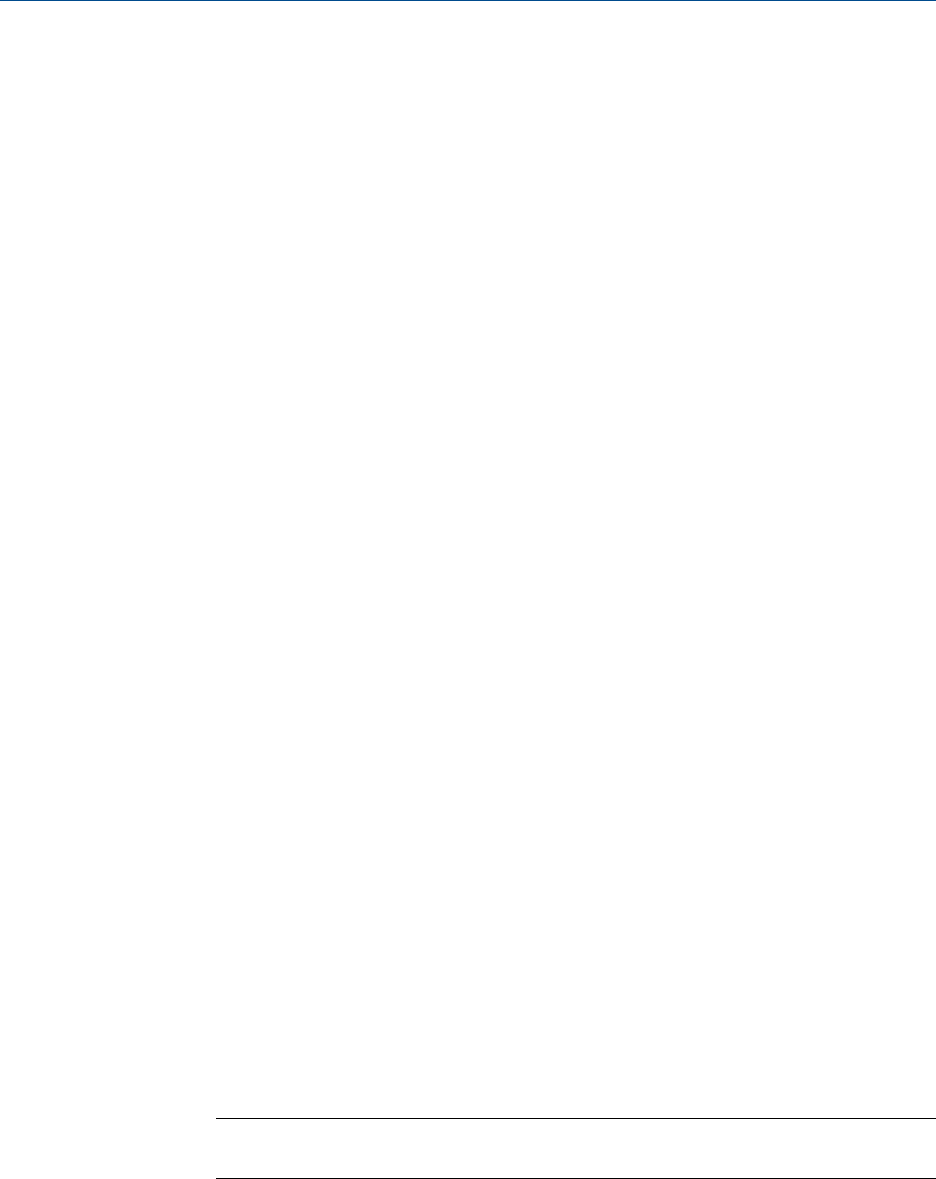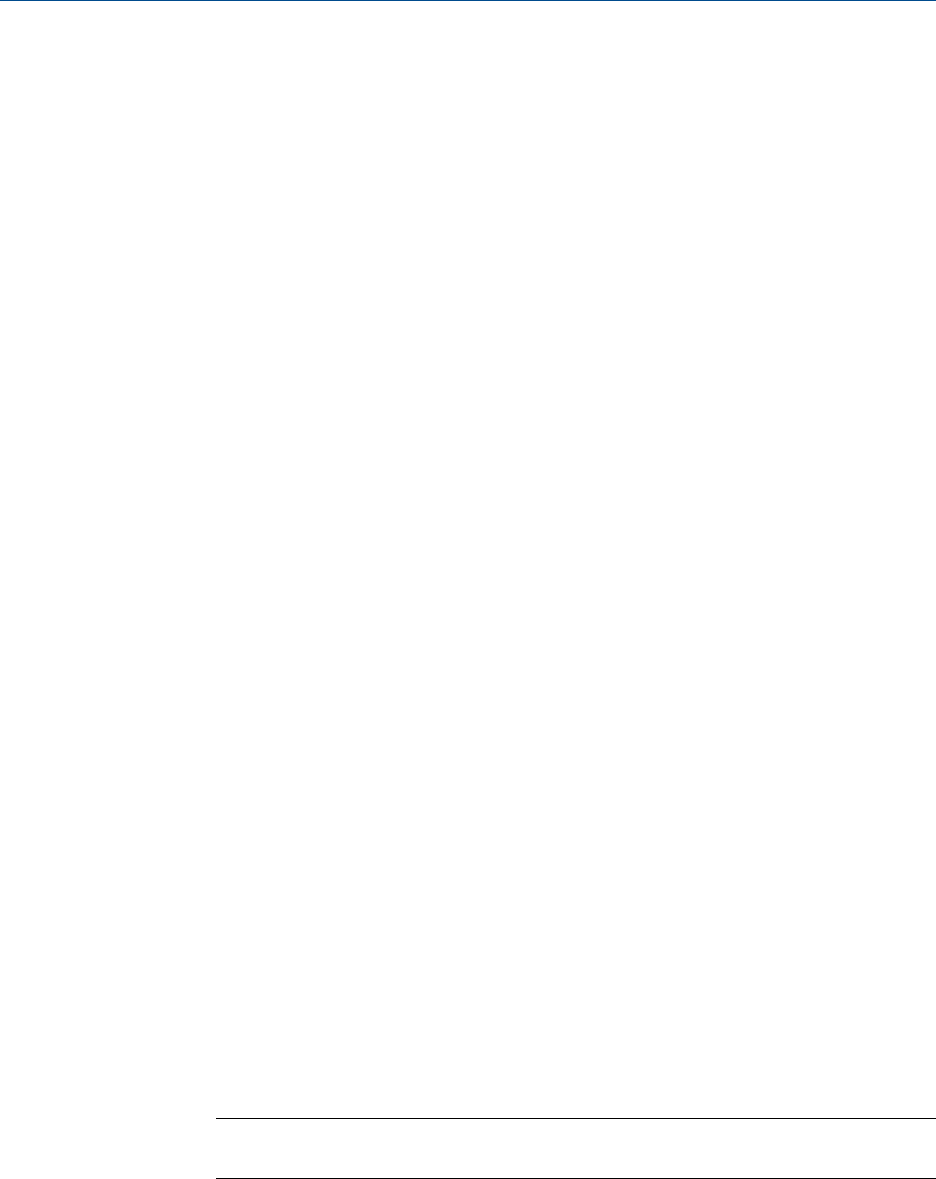
1. Start MON2020 and connect to the GC.
2. Select I/O Cards... from the Tools menu. The I/O Cards window displays.
3. Change the Card Type for the appropriate I/O slot to Communication Module -
Modem.
4. Click Save. MON2020 displays the following message:
The GC must be rebooted for the ROC Card changes to take effect
5. Click OK to dismiss the message.
6. Click OK to close the I/O Cards window.
7. Disconnect from the GC.
8. Turn off the GC.
9. Insert the analog modem card into the appropriate I/O slot in the GC’s card cage.
Make certain that the I/O slot matches that from Step 3.
10. Tighten the card’s screws to secure the modem in the slot.
11. Insert a telephone cable into the modem card’s RJ-11 socket.
12. Start the GC.
13. Return to MON2020 and connect to the GC via its Ethernet connection.
14. Select Communication... from the Application menu. The Communication window
displays. The appropriate I/O slot should be listed in the first column (Label).
15. Set the Baud Rate for the analog modem card to 57600.
16. Make note of the I/O slot’s Modbus Id.
17. Click Save.
18. Click OK to close the Communication window.
19. Disconnect from the GC.
3.5.7 Connecting to the GC via the analog modem
To connect to a GC via its analog modem, do the following:
1. Start MON2020 and select GC Directory... from the File menu. The GC Directory
window displays.
2. Select Add from the GC Directory window’s File menu. A row is added to the bottom
of the directory table.
3. Replace “GC Name” with a more appropriate identifier for the GC to which you will
be connecting.
Note
You can also enter more information about the GC in the Short Desc field.
4. Select the Modem check box.
5. Click the Modem... button. The Modem Connection Properties for DialUp window
displays.
Installation and setup
46