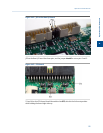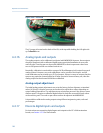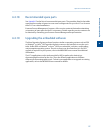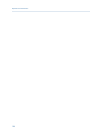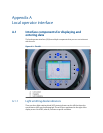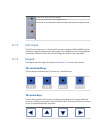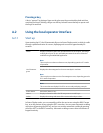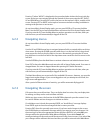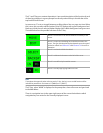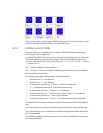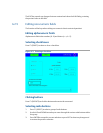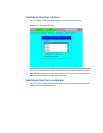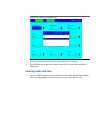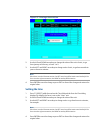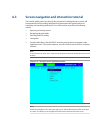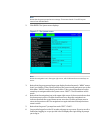The F1 and F2 keys are context dependent. A one-word description of the function of each
of these keys displays in a green prompt box directly under the key in the title bar of the
top-level full-sized screen.
In some cases, F1 acts as a toggle between scrolling either a line or a page at a time. When
this is true, the currently selected option (LN or PG) displays with a green background and
black text, while the non-selected option displays with a black background and green text.
The table below lists the possible functions of the F1 key:
Press F1 to move the cursor around within the boundary of the
screen.
Press F1 to open the edit dialog for the field that contains the
cursor. The type of dialog that displays depends upon the type of
field to be edited. See Section A.2.4 and Section A.2.5 for more in-
formation.
Press F1 to select the field to be edited.
Press F1 to delete the character to the left of the cursor.
Press F1 to scroll line by line within a screen.
Press F1 to scroll page by page within a screen.
Note
Throughout this appendix, when referring to the F1 key, the key’s current valid function will be
indicated in parenthesis—for instance, F1 (MOVE) or F1 (SELECT).
The F2 key, when “MAIN” is displayed in the prompt box, closes all screens and goes back
to the Main Menu.
There is a navigation icon in the upper right corner of the screen that indicates which
navigation keys are active for the currently displayed screen.