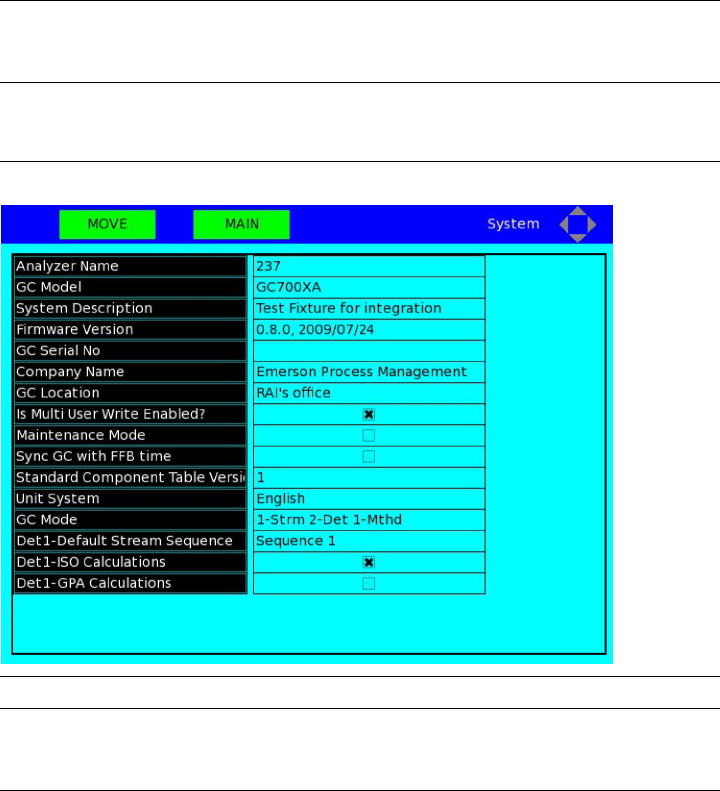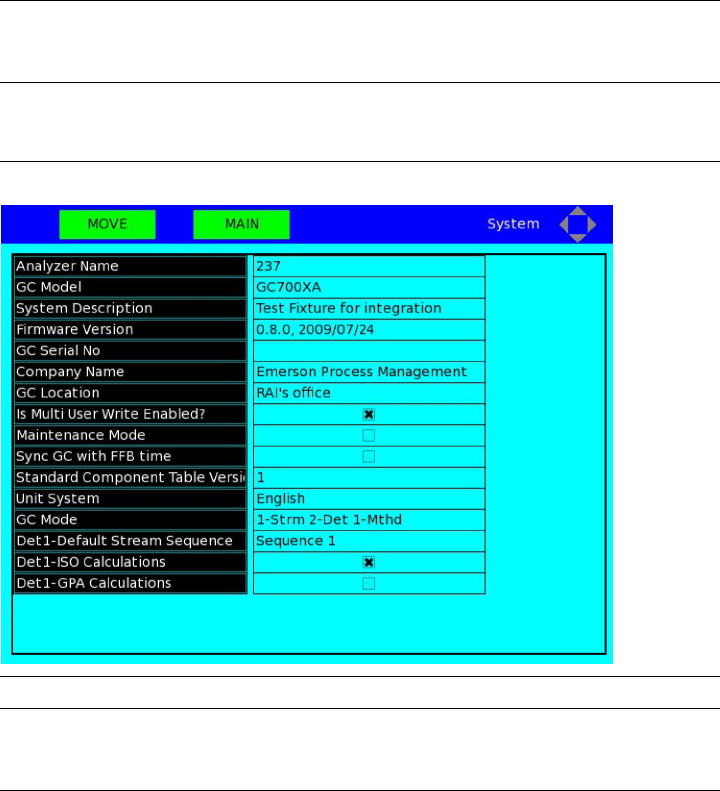
Note
Notice that the green prompt boxes are empty. This means that the F1 and F2 keys are
inactive from the Main Menu.
2. Click ENTER. The System screen displays.
The System screenFigure A-7:
Note
Notice the navigation icon in the upper right corner, which indicates that no arrow keys are
active.
3. Notice that the green prompt boxes now display function keywords. “MAIN” means
that if you click the F2 key, the LOI will close the current screen and return you to the
Main Menu. “MOVE” means that if you click the F1 key, you will be allow to use the
arrow keys to navigate within the System screen. Click F1. The LOI switches to Edit
mode.
4. Notice that the navigation icon in the upper right corner of the screen indicates that
the down arrow is active. Click the down arrow once. Now the navigation icon
indicates that both the up and down arrows are active. Click the up arrow once to
return to the previous cell. The navigation icon again indicates that only the down
arrow is active.
5. Notice that the green F1 prompt box reads “EDIT”. Click F1.
6. You must be logged in to the GC to make a change to any screen. If you try to edit a
field before logging in—as you just did—the LOI displays the Login dialog to prompt
you to log in.