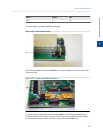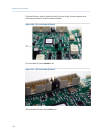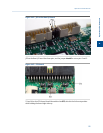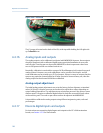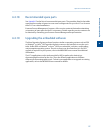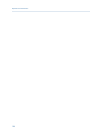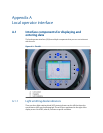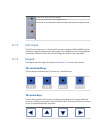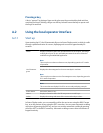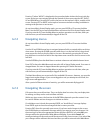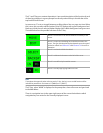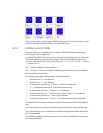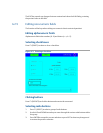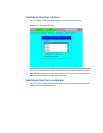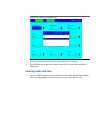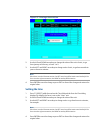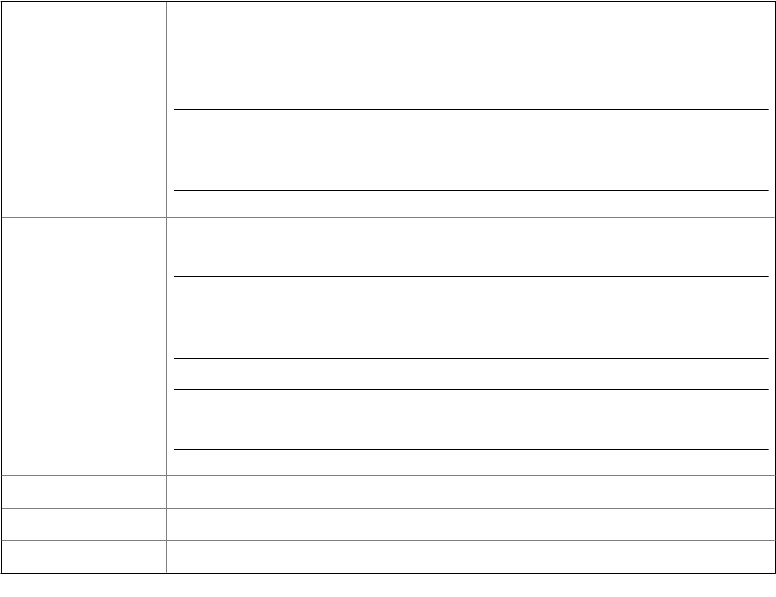
Pressing a key
A key is “pressed” by placing a finger on the glass over the associated key hole and then
removing the finger. Holding a finger over the key hole will cause that key to repeat until
the finger is removed.
A.2 Using the local operator interface
A.2.1 Start up
Upon starting the GC, the LOI automatically runs in Status Display mode, in which it scrolls
through a predefined series of screens, displaying each screen for approximately 30
seconds.
Status Displays information about the operational state of the analyzer, including a
scrolling list of up to 25 user-selectable parameters that can be defined or
modified using the MON 2000 application.
Note
There may be more than one Status screen, depending upon the GC’s mode
of operation.
Live Chromato-
gram
Displays the chromatogram for the current analysis in real time.
Note
There may be more than one Live Chromatogram screen, depending upon the
GC’s mode of operation.
Note
This screen does not display if the GC is not currently analyzing a sample.
Active Alarms Lists active alarms, if any.
Heater Displays information about the PID temperature control loops.
Valves Displays the settings and states of the stream and analyzer valves.
In Status Display mode, you can manually scroll to the next screen using the RIGHT arrow
key, or to the previous screen using the LEFT arrow key. You can pause automatic scrolling
at any time by pressing the EXIT key, and you can resume automatic scrolling by pressing
either the LEFT or the RIGHT arrow key. Automatic scrolling resumes after ten minutes of
keypad inactivity.