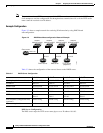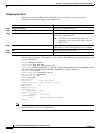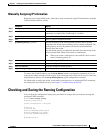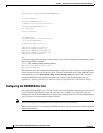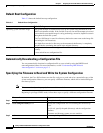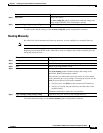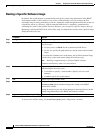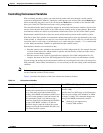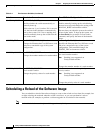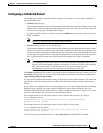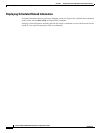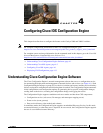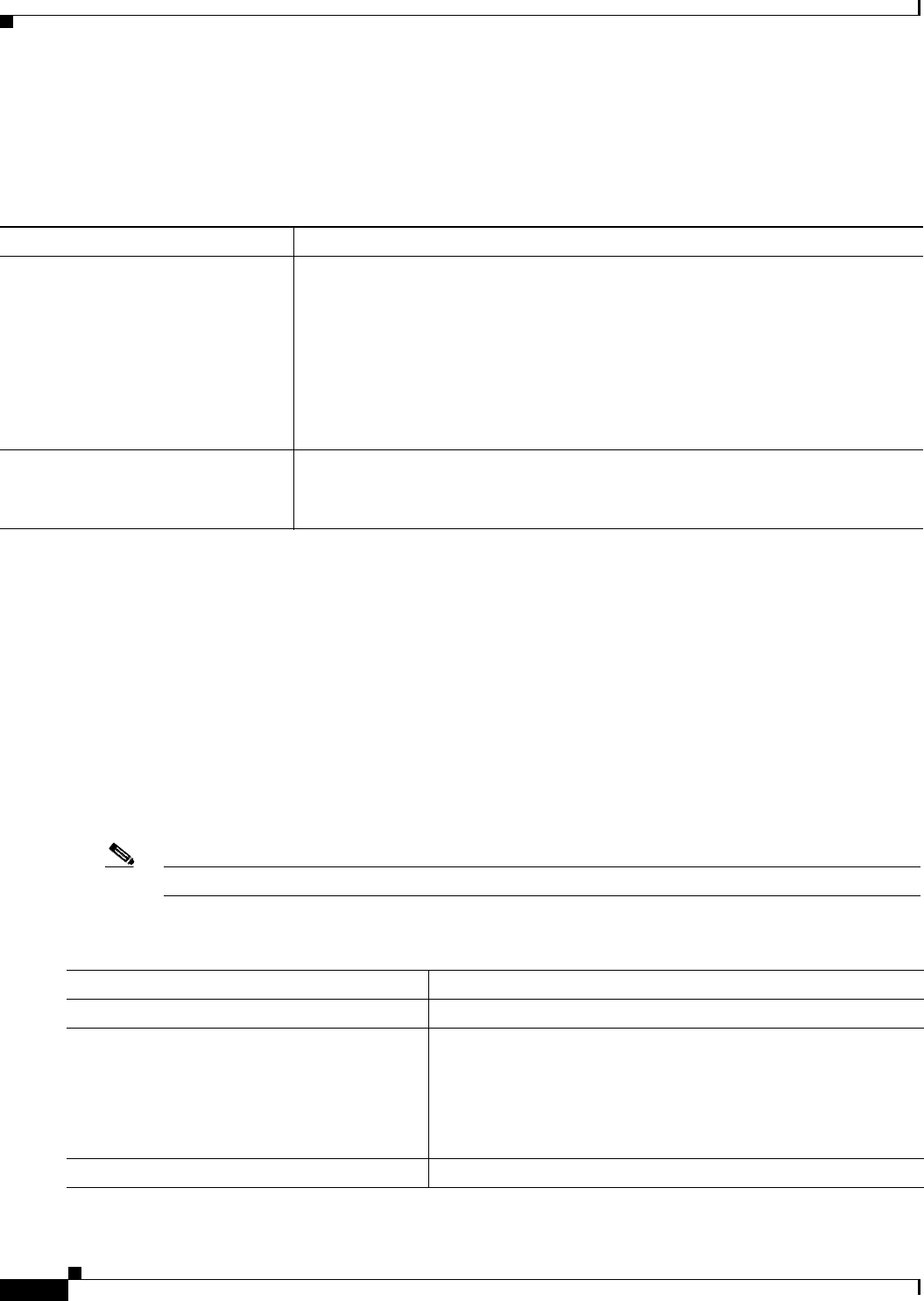
3-18
Catalyst 2960 and 2960-S Switch Software Configuration Guide
OL-8603-09
Chapter 3 Assigning the Switch IP Address and Default Gateway
Modifying the Startup Configuration
Default Boot Configuration
Table 3-3 shows the default boot-up configuration.
Automatically Downloading a Configuration File
You can automatically download a configuration file to your switch by using the DHCP-based
autoconfiguration feature. For more information, see the “Understanding DHCP-Based
Autoconfiguration” section on page 3-3.
Specifying the Filename to Read and Write the System Configuration
By default, the Cisco IOS software uses the file config.text to read and write a nonvolatile copy of the
system configuration. However, you can specify a different filename, which will be loaded during the
next boot-up cycle.
Note This command only works properly from a standalone switch.
Beginning in privileged EXEC mode, follow these steps to specify a different configuration filename:
Table 3-3 Default Boot Configuration
Feature Default Setting
Operating system software image The switch attempts to automatically boot up the system using information in the
BOOT environment variable. If the variable is not set, the switch attempts to load and
execute the first executable image it can by performing a recursive, depth-first search
throughout the flash file system.
The Cisco IOS image is stored in a directory that has the same name as the image file
(excluding the .bin extension).
In a depth-first search of a directory, each encountered subdirectory is completely
searched before continuing the search in the original directory.
Configuration file Configured switches use the config.text file stored on the system board in flash
memory.
A new switch has no configuration file.
Command Purpose
Step 1
configure terminal Enter global configuration mode.
Step 2
boot config-file flash:/file-url Specify the configuration file to load during the next boot-up
cycle.
For file-url, specify the path (directory) and the configuration
filename.
Filenames and directory names are case sensitive.
Step 3
end Return to privileged EXEC mode.