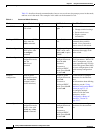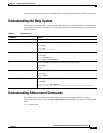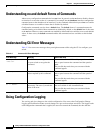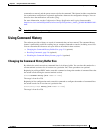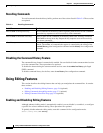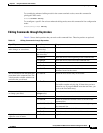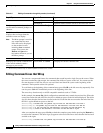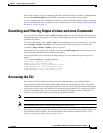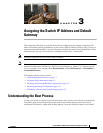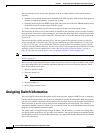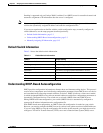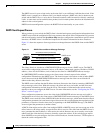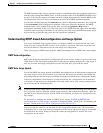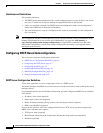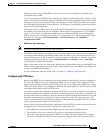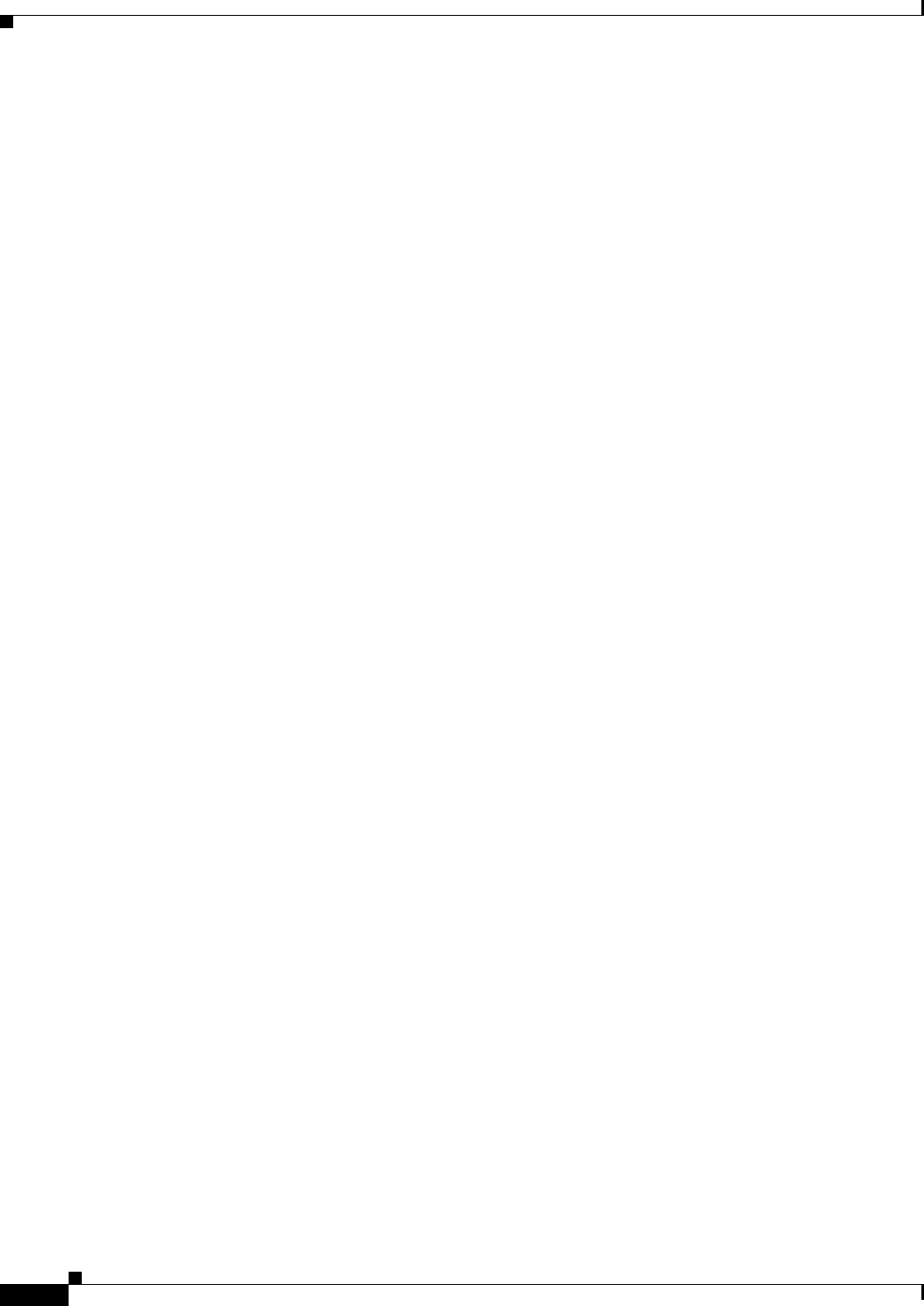
2-10
Catalyst 2960 and 2960-S Switch Software Configuration Guide
OL-8603-09
Chapter 2 Using the Command-Line Interface
Accessing the CLI
To debug a specific stack member, you can access it from the stack master by using the session
stack-member-number privileged EXEC command. The stack member number is appended to the system
prompt. For example,
Switch-2# is the prompt in privileged EXEC mode for stack member 2, and where
the system prompt for the stack master is
Switch. Only the show and debug commands are available in
a CLI session to a specific stack member.
Accessing the CLI through a Console Connection or through Telnet
Before you can access the CLI, you must connect a terminal or PC to the switch console port and power
on the switch, as described in the getting started guide that shipped with your switch. Then, to understand
the boot process and the options available for assigning IP information, see Chapter 3, “Assigning the
Switch IP Address and Default Gateway.”
If your switch is already configured, you can access the CLI through a local console connection or
through a remote Telnet session, but your switch must first be configured for this type of access. For
more information, see the “Setting a Telnet Password for a Terminal Line” section on page 9-6.
You can use one of these methods to establish a connection with the switch:
• Connect the switch console port to a management station or dial-up modem. For information about
connecting to the console port, see the switch getting started guide or hardware installation guide.
• Use any Telnet TCP/IP or encrypted Secure Shell (SSH) package from a remote management
station. The switch must have network connectivity with the Telnet or SSH client, and the switch
must have an enable secret password configured.
For information about configuring the switch for Telnet access, see the “Setting a Telnet Password
for a Terminal Line” section on page 9-6. The switch supports up to 16 simultaneous Telnet sessions.
Changes made by one Telnet user are reflected in all other Telnet sessions.
For information about configuring the switch for SSH, see the “Configuring the Switch for Secure
Shell” section on page 9-41. The switch supports up to five simultaneous secure SSH sessions.
After you connect through the console port, through a Telnet session or through an SSH session, the
user EXEC prompt appears on the management station.