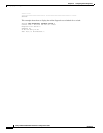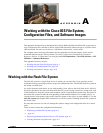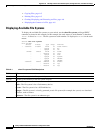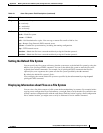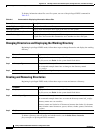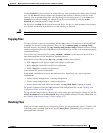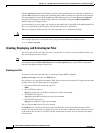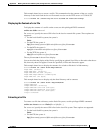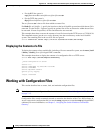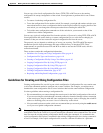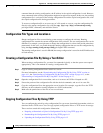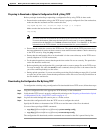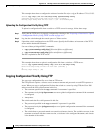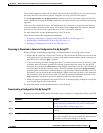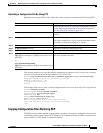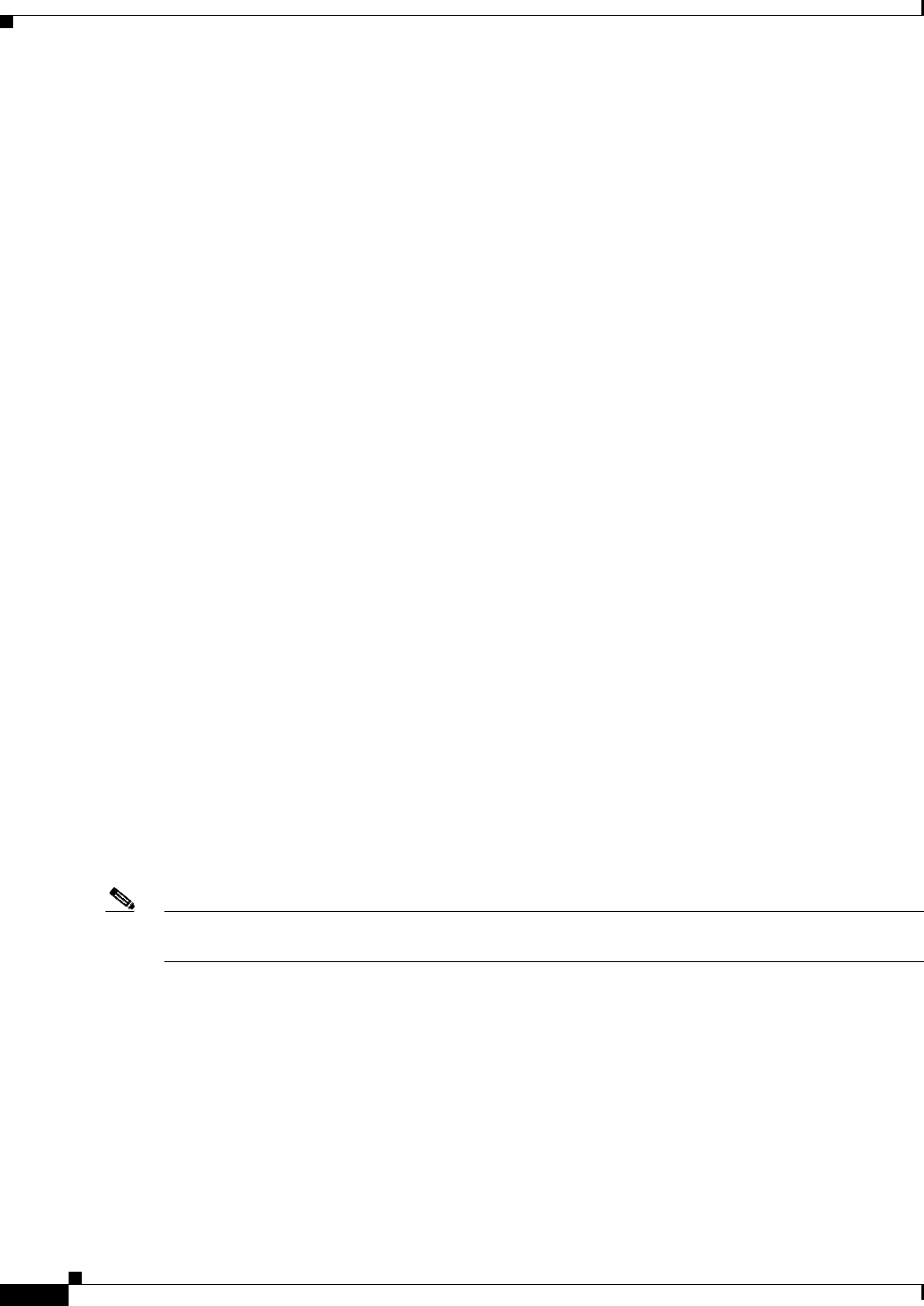
A-8
Catalyst 2960 and 2960-S Switch Software Configuration Guide
OL-8603-09
Appendix A Working with the Cisco IOS File System, Configuration Files, and Software Images
Working with Configuration Files
• For the RCP, the syntax is
rcp:[[//username@location]/directory]/tar-filename.tar
• For the TFTP, the syntax is
tftp:[[//location]/directory]/tar-filename.tar
The tar-filename.tar is the tar file from which to extract files.
For flash:/file-url [dir/file...], specify the location on the local flash file system into which the tar file is
extracted. Use the dir/file... option to specify an optional list of files or directories within the tar file to
be extracted. If none are specified, all files and directories are extracted.
This example shows how to extract the contents of a tar file located on the TFTP server at 172.20.10.30.
This command extracts just the new-configs directory into the root directory on the local flash file
system. The remaining files in the saved.tar file are ignored.
Switch# archive tar /xtract tftp://172.20.10.30/saved.tar flash:/new-configs
Displaying the Contents of a File
To display the contents of any readable file, including a file on a remote file system, use the more [/ascii
| /binary | /ebcdic] file-url privileged EXEC command:.
This example shows how to display the contents of a configuration file on a TFTP server:
Switch# more tftp://serverA/hampton/savedconfig
!
! Saved configuration on server
!
version 11.3
service timestamps log datetime localtime
service linenumber
service udp-small-servers
service pt-vty-logging
!
<output truncated>
Working with Configuration Files
This section describes how to create, load, and maintain configuration files.
Note For information about configuration files in switch stacks, see the “Stack Configuration Files” section
on page 7-13.
Configuration files contain commands entered to customize the function of the Cisco IOS software. A
way to create a basic configuration file is to use the setup program or to enter the setup privileged EXEC
command. For more information, see Chapter 3, “Assigning the Switch IP Address and Default
Gateway.”