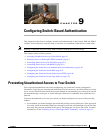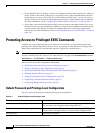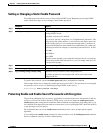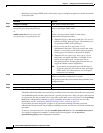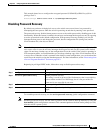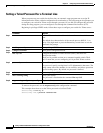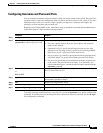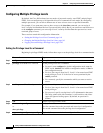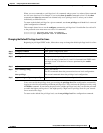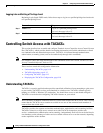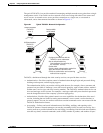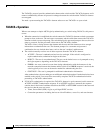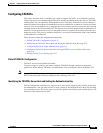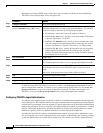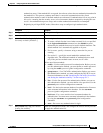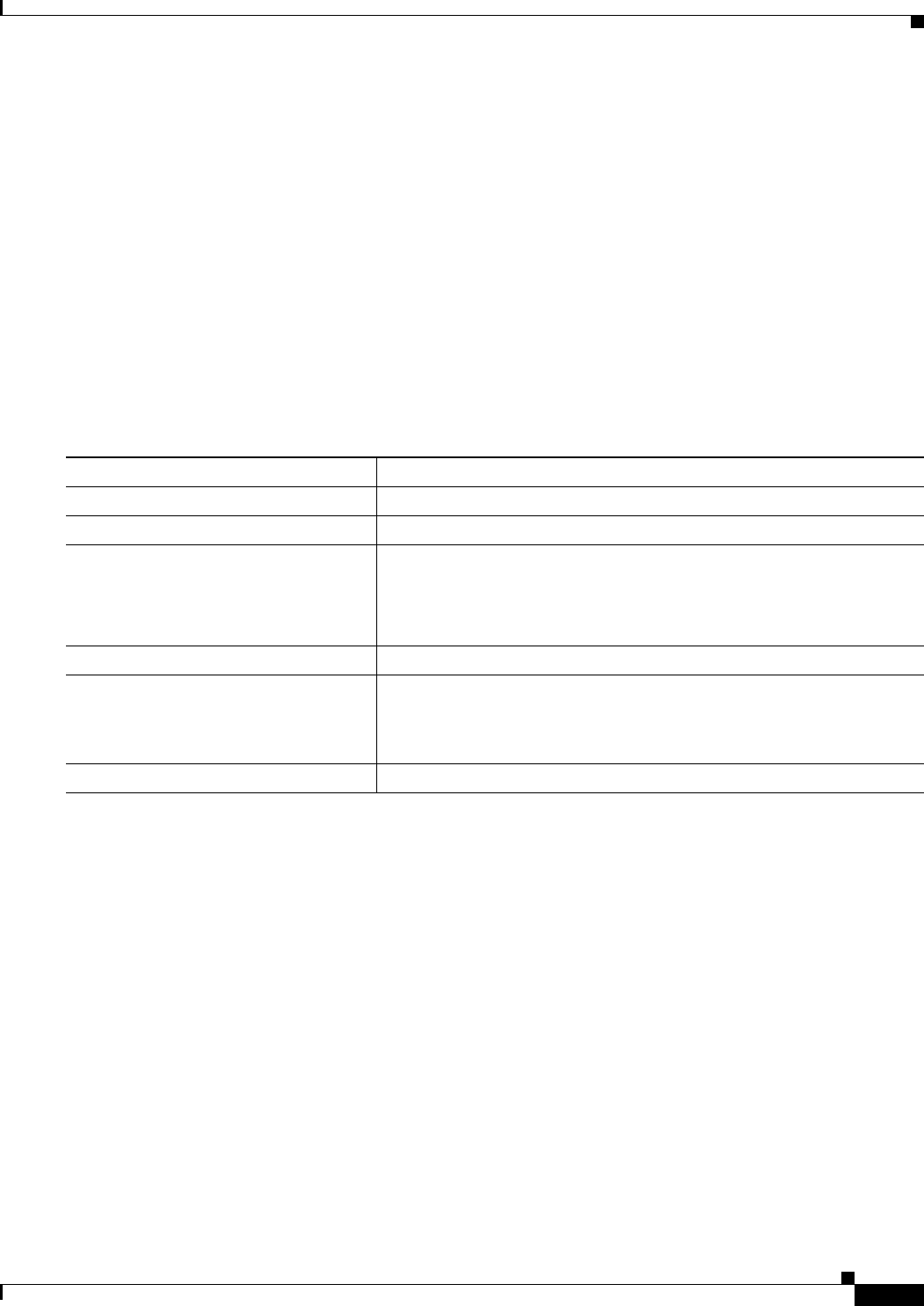
9-9
Catalyst 2960 and 2960-S Switch Software Configuration Guide
OL-8603-09
Chapter 9 Configuring Switch-Based Authentication
Protecting Access to Privileged EXEC Commands
When you set a command to a privilege level, all commands whose syntax is a subset of that command
are also set to that level. For example, if you set the show ip traffic command to level 15, the show
commands and show ip commands are automatically set to privilege level 15 unless you set them
individually to different levels.
To return to the default privilege for a given command, use the no privilege mode level level command
global configuration command.
This example shows how to set the configure command to privilege level 14 and define SecretPswd14
as the password users must enter to use level 14 commands:
Switch(config)# privilege exec level 14 configure
Switch(config)# enable password level 14 SecretPswd14
Changing the Default Privilege Level for Lines
Beginning in privileged EXEC mode, follow these steps to change the default privilege level for a line:
Users can override the privilege level you set using the privilege level line configuration command by
logging in to the line and enabling a different privilege level. They can lower the privilege level by using
the disable command. If users know the password to a higher privilege level, they can use that password
to enable the higher privilege level. You might specify a high level or privilege level for your console
line to restrict line usage.
To return to the default line privilege level, use the no privilege level line configuration command.
Command Purpose
Step 1
configure terminal Enter global configuration mode.
Step 2
line vty line Select the virtual terminal line on which to restrict access.
Step 3
privilege level level Change the default privilege level for the line.
For level, the range is from 0 to 15. Level 1 is for normal user EXEC mode
privileges. Level 15 is the level of access permitted by the enable
password.
Step 4
end Return to privileged EXEC mode.
Step 5
show running-config
or
show privilege
Verify your entries.
The first command shows the password and access level configuration.
The second command shows the privilege level configuration.
Step 6
copy running-config startup-config (Optional) Save your entries in the configuration file.