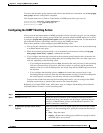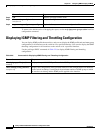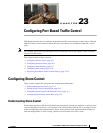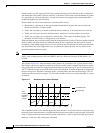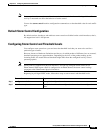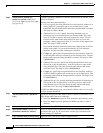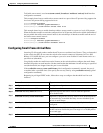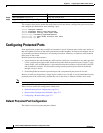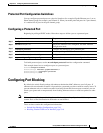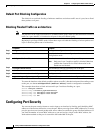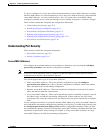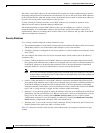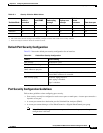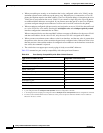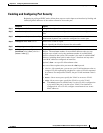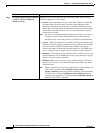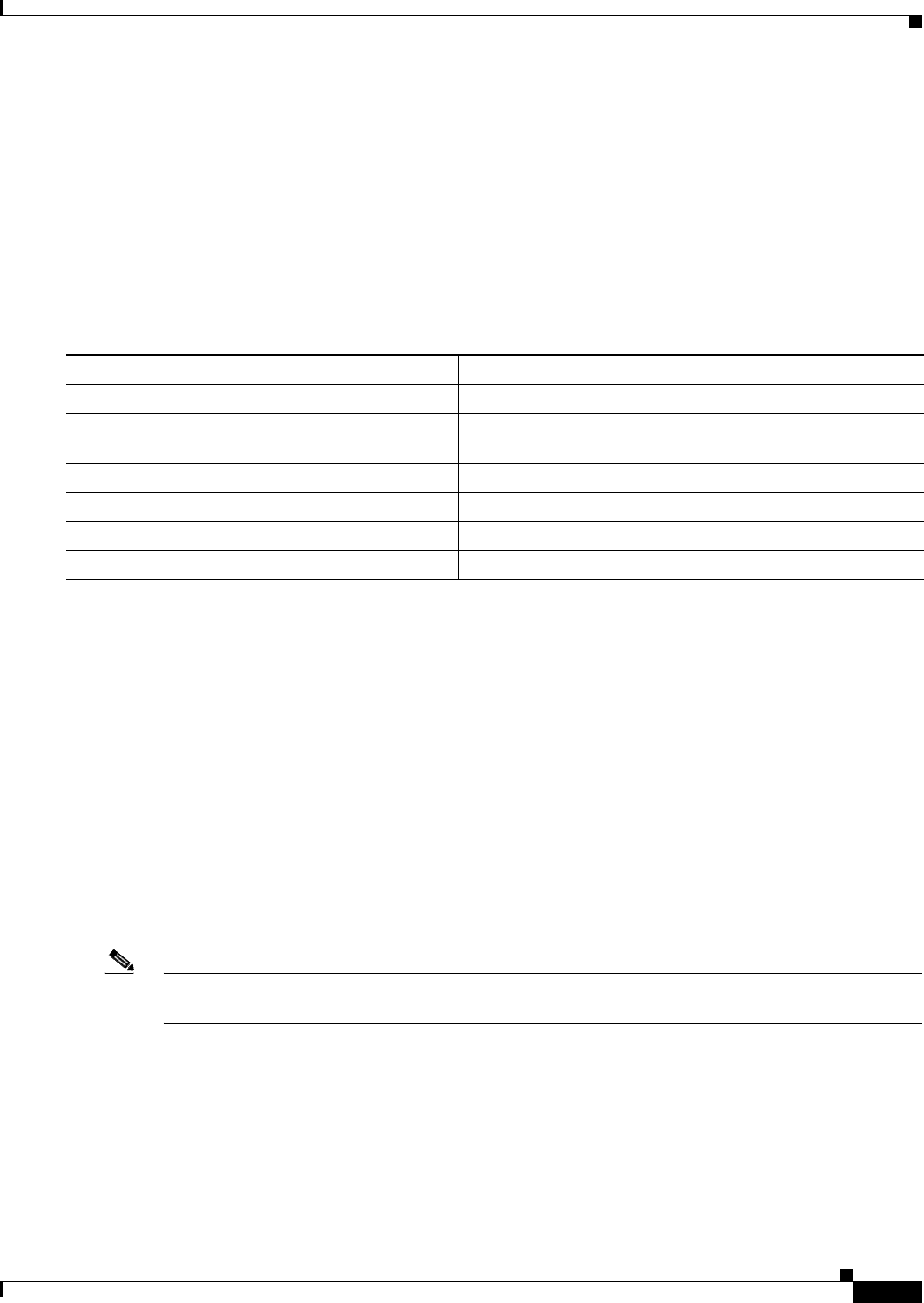
23-7
Catalyst 2960 and 2960-S Switch Software Configuration Guide
OL-8603-09
Chapter 23 Configuring Port-Based Traffic Control
Configuring Port Blocking
Protected Port Configuration Guidelines
You can configure protected ports on a physical interface (for example, Gigabit Ethernet port 1) or an
EtherChannel group (for example, port-channel 5). When you enable protected ports for a port channel,
it is enabled for all ports in the port-channel group.
Configuring a Protected Port
Beginning in privileged EXEC mode, follow these steps to define a port as a protected port:
To disable protected port, use the no switchport protected interface configuration command.
This example shows how to configure a port as a protected port:
Switch# configure terminal
Switch(config)# interface gigabitethernet0/1
Switch(config-if)# switchport protected
Switch(config-if)# end
Configuring Port Blocking
By default, the switch floods packets with unknown destination MAC addresses out of all ports. If
unknown unicast and multicast traffic is forwarded to a protected port, there could be security issues. To
prevent unknown unicast or multicast traffic from being forwarded from one port to another, you can
block a port (protected or nonprotected) from flooding unknown unicast or multicast packets to other
ports.
Note With multicast traffic, the port blocking feature blocks only pure Layer 2 packets. Multicast packets that
contain IPv4 or IPv6 information in the header are not blocked.
These sections contain this configuration information:
• Default Port Blocking Configuration, page 23-8
• Blocking Flooded Traffic on an Interface, page 23-8
Command Purpose
Step 1
configure terminal Enter global configuration mode.
Step 2
interface interface-id Specify the interface to be configured, and enter interface
configuration mode.
Step 3
switchport protected Configure the interface to be a protected port.
Step 4
end Return to privileged EXEC mode.
Step 5
show interfaces interface-id switchport Verify your entries.
Step 6
copy running-config startup-config (Optional) Save your entries in the configuration file.