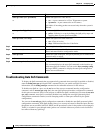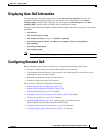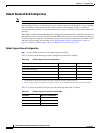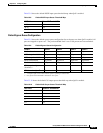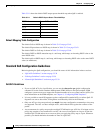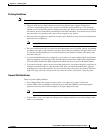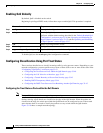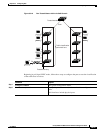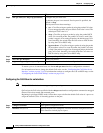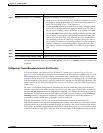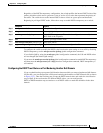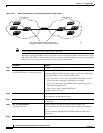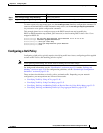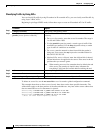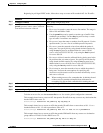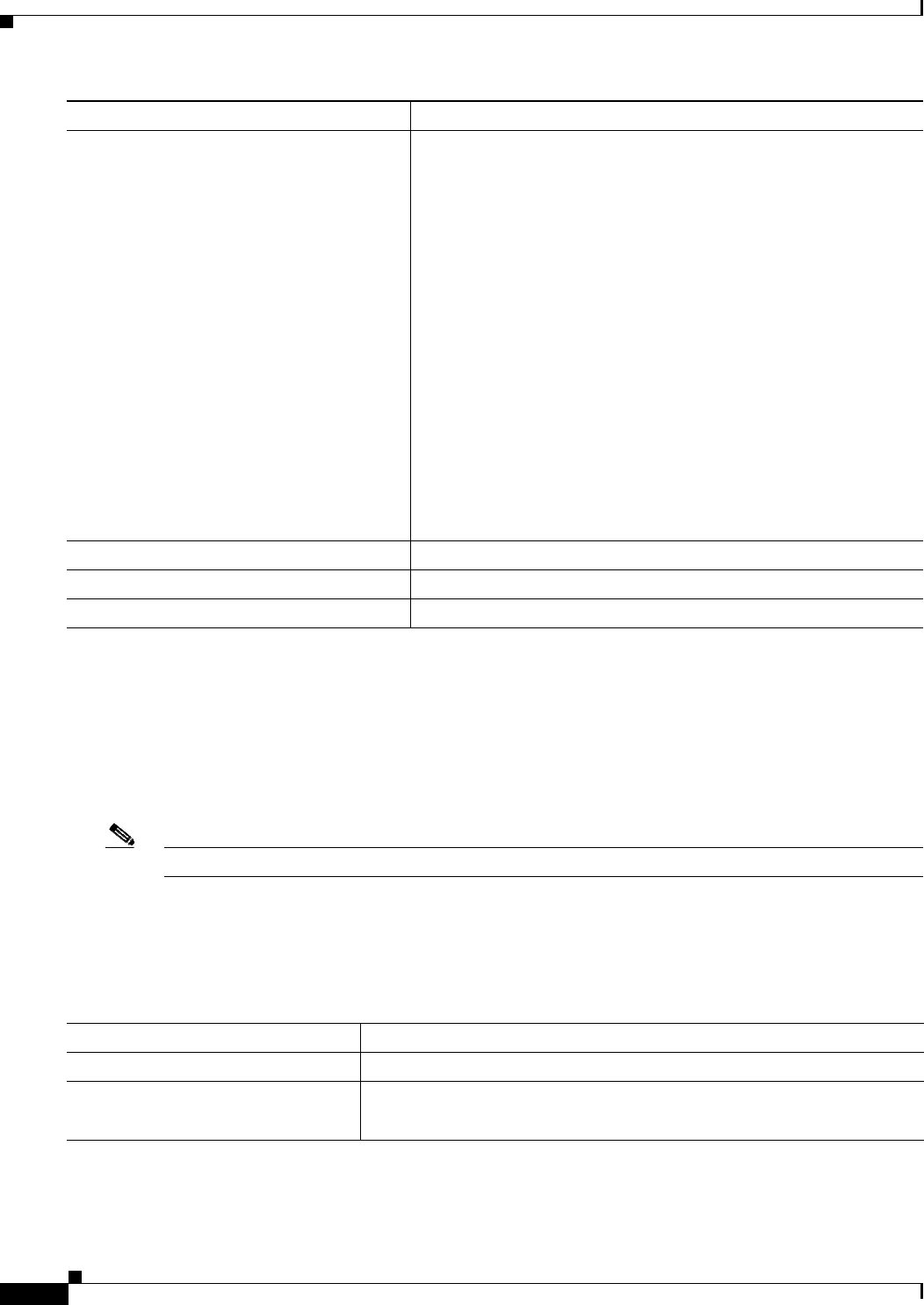
33-42
Catalyst 2960 and 2960-S Switch Software Configuration Guide
OL-8603-09
Chapter 33 Configuring QoS
Configuring Standard QoS
To return a port to its untrusted state, use the no mls qos trust interface configuration command.
For information on how to change the default CoS value, see the “Configuring the CoS Value for an
Interface” section on page 33-42. For information on how to configure the CoS-to-DSCP map, see the
“Configuring the CoS-to-DSCP Map” section on page 33-61.
Configuring the CoS Value for an Interface
Note Catalyst 2960-S switches do not support ingress queueing.
QoS assigns the CoS value specified with the mls qos cos interface configuration command to untagged
frames received on trusted and untrusted ports.
Beginning in privileged EXEC mode, follow these steps to define the default CoS value of a port or to
assign the default CoS to all incoming packets on the port:
Step 3
mls qos trust [cos | dscp | ip-precedence] Configure the port trust state.
By default, the port is not trusted. If no keyword is specified, the
default is dscp.
The keywords have these meanings:
• cos—Classifies an ingress packet by using the packet CoS value.
For an untagged packet, the port default CoS value is used. The
default port CoS value is 0.
• dscp—Classifies an ingress packet by using the packet DSCP
value. For a non-IP packet, the packet CoS value is used if the
packet is tagged; for an untagged packet, the default port CoS is
used. Internally, the switch maps the CoS value to a DSCP value
by using the CoS-to-DSCP map.
• ip-precedence—Classifies an ingress packet by using the packet
IP-precedence value. For a non-IP packet, the packet CoS value
is used if the packet is tagged; for an untagged packet, the default
port CoS is used. Internally, the switch maps the CoS value to a
DSCP value by using the CoS-to-DSCP map.
Step 4
end Return to privileged EXEC mode.
Step 5
show mls qos interface Verify your entries.
Step 6
copy running-config startup-config (Optional) Save your entries in the configuration file.
Command Purpose
Command Purpose
Step 1
configure terminal Enter global configuration mode.
Step 2
interface interface-id Specify the port to be configured, and enter interface configuration mode.
Valid interfaces include physical ports.