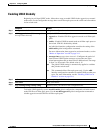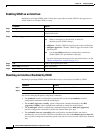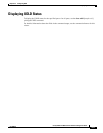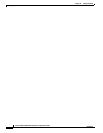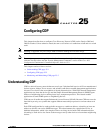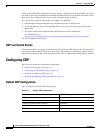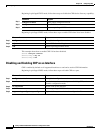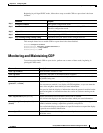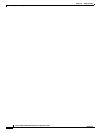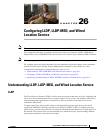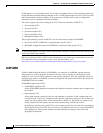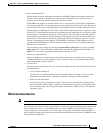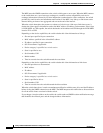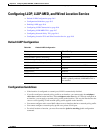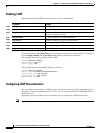25-5
Catalyst 2960 and 2960-S Switch Software Configuration Guide
OL-8603-09
Chapter 25 Configuring CDP
Monitoring and Maintaining CDP
Beginning in privileged EXEC mode, follow these steps to enable CDP on a port when it has been
disabled:
This example shows how to enable CDP on a port when it has been disabled.
Switch# configure terminal
Switch(config)# interface gigabitethernet0/1
Switch(config-if)# cdp enable
Switch(config-if)# end
Monitoring and Maintaining CDP
To monitor and maintain CDP on your device, perform one or more of these tasks, beginning in
privileged EXEC mode.
Command Purpose
Step 1
configure terminal Enter global configuration mode.
Step 2
interface interface-id Specify the interface on which you are enabling CDP, and enter
interface configuration mode.
Step 3
cdp enable Enable CDP on the interface after disabling it.
Step 4
end Return to privileged EXEC mode.
Step 5
copy running-config startup-config (Optional) Save your entries in the configuration file.
Command Description
clear cdp counters Reset the traffic counters to zero.
clear cdp table Delete the CDP table of information about neighbors.
show cdp Display global information, such as frequency of transmissions and the holdtime
for packets being sent.
show cdp entry
entry-name
[protocol
| version]
Display information about a specific neighbor.
You can enter an asterisk (*) to display all CDP neighbors, or you can enter the
name of the neighbor about which you want information.
You can also limit the display to information about the protocols enabled on the
specified neighbor or information about the version of software running on the
device.
show cdp interface [interface-id] Display information about interfaces where CDP is enabled.
You can limit the display to the interface about which you want information.
show cdp neighbors [interface-id]
[detail]
Display information about neighbors, including device type, interface type and
number, holdtime settings, capabilities, platform, and port ID.
You can limit the display to neighbors of a specific interface or expand the display
to provide more detailed information.
show cdp traffic Display CDP counters, including the number of packets sent and received and
checksum errors.