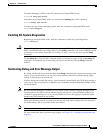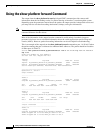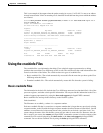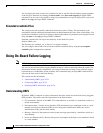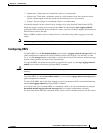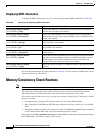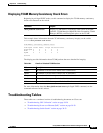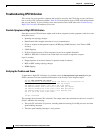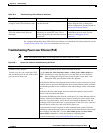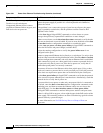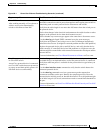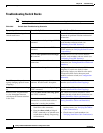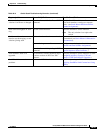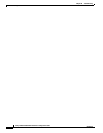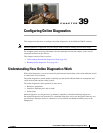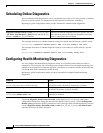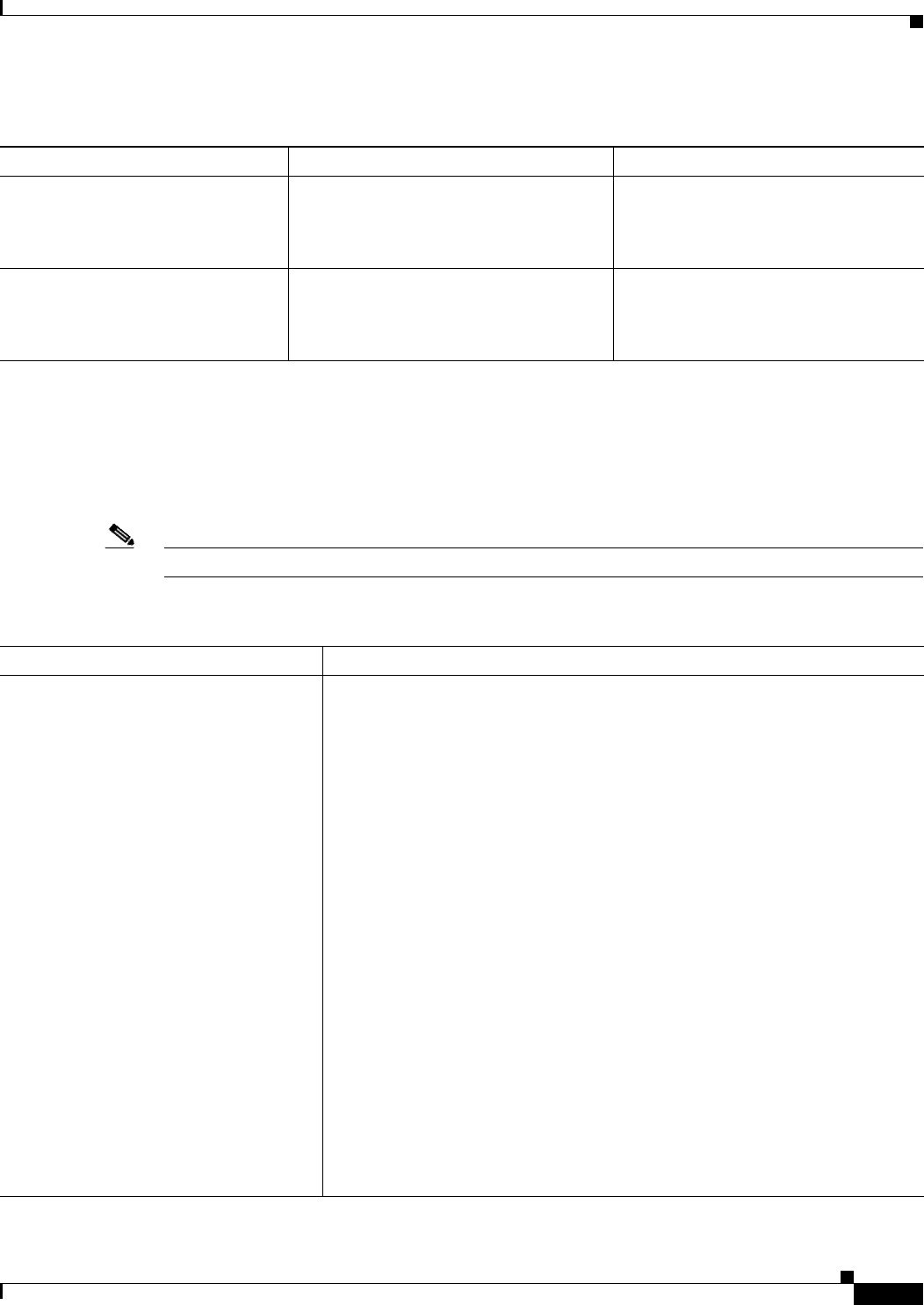
38-29
Catalyst 2960 and 2960-S Switch Software Configuration Guide
OL-8603-09
Chapter 38 Troubleshooting
Troubleshooting Tables
For complete information about CPU utilization and how to troubleshoot utilization problems, see the
Troubleshooting High CPU Utilization document on Cisco.com.
Troubleshooting Power over Ethernet (PoE)
Note Power over Ethernet Plus (PoE+) is not supported on Catalyst 2960-S switches.
Table 38-5 Troubleshooting CPU Utilization Problems
Type of Problem Cause Corrective Action
Interrupt percentage value is almost
as high as total CPU utilization value.
The CPU is receiving too many packets
from the network.
Determine the source of the network
packet. Stop the flow, or change the
switch configuration. See the section on
“Analyzing Network Traffic.”
Total CPU utilization is greater than
50% with minimal time spent on
interrupts.
One or more Cisco IOS process is
consuming too much CPU time. This is
usually triggered by an event that activated
the process.
Identify the unusual event, and
troubleshoot the root cause. See the
section on “Debugging Active
Processes.”
Figure 38-1 Power Over Ethernet Troubleshooting Scenarios
Symptom or problem Possible cause and solution
No PoE on only one port.
Trouble is on only one switch port. PoE
and non-PoE devices do not work on this
port, but do on other ports.
Verify that the powered device works on another PoE port.
Use the show run, show interface status, or show power inline detail user
EXEC commands to verify that the port is not shut down or error disabled.
Note Most switches turn off port power when the port is shut down, even
though the IEEE specifications make this optional.
Verify that the Ethernet cable from the powered device to the switch port is good:
Connect a known good non-PoE Ethernet device to the Ethernet cable, and make
sure that the powered device establishes a link and exchanges traffic with another
host.
Verify that the total cable length from the switch front panel to the powered
device is not more than 100 meters.
Disconnect the Ethernet cable from the switch port. Use a short Ethernet cable to
connect a known good Ethernet device directly to this port on the switch front
panel (not on a patch panel). Verify that it can establish an Ethernet link and
exchange traffic with another host, or ping the port VLAN SVI. Next, connect a
powered device to this port, and verify that it powers on.
If a powered device does not power on when connected with a patch cord to the
switch port, compare the total number of connected powered devices to the switch
power budget (available PoE). Use the show inline power and show inline
power detail commands to verify the amount of available power.
For more information, see No PoE On One Port on Cisco.com.