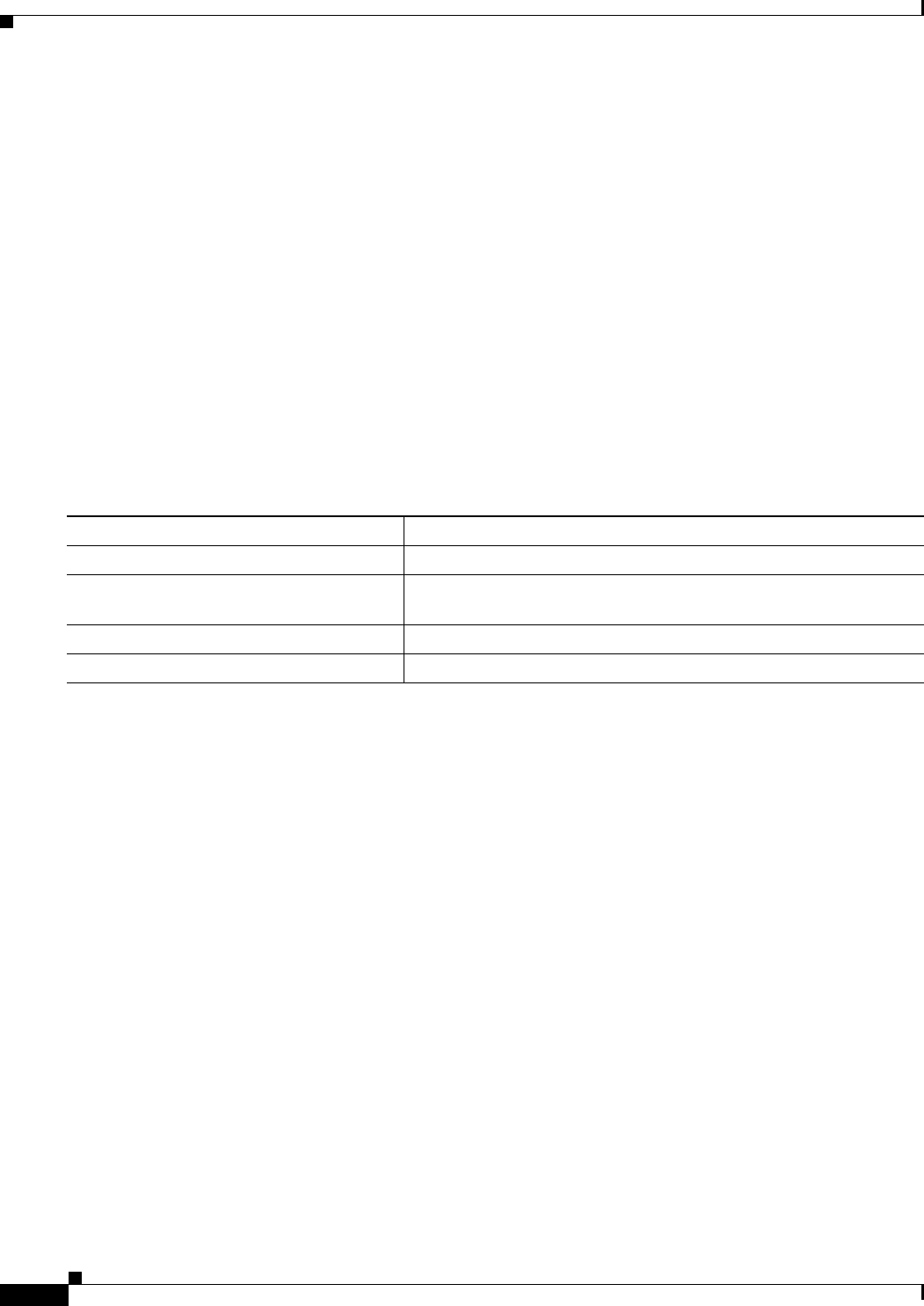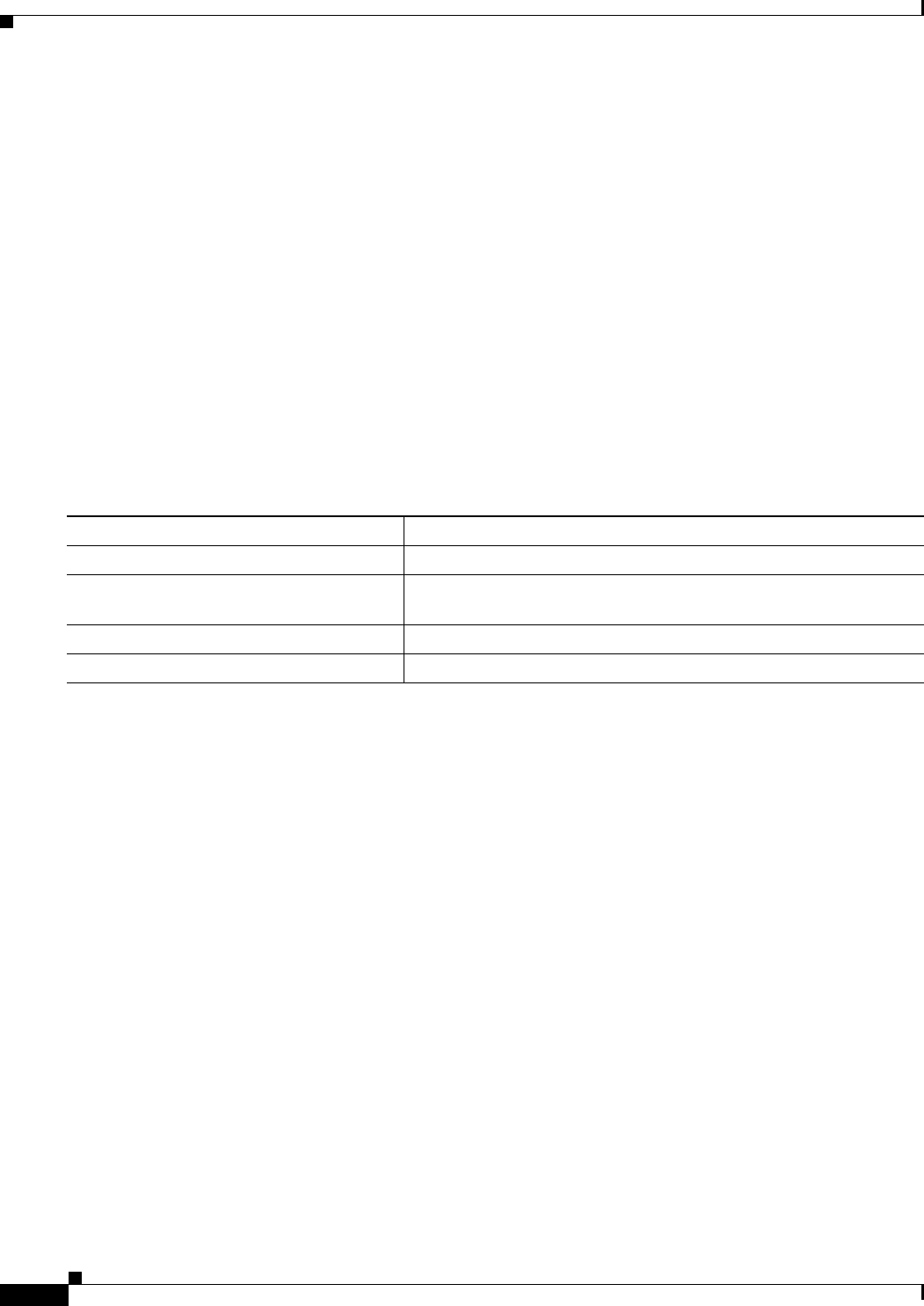
12-14
Catalyst 2960 and 2960-S Switch Software Configuration Guide
OL-8603-09
Chapter 12 Configuring Interface Characteristics
Using the Switch USB Ports (Catalyst 2960-S Switches Only)
If there is no (input) activity on a USB console port for the configured number of minutes, the inactivity
timeout setting applies to the RJ-45 port, and a log shows this occurrence:
*Mar 1 00:47:25.625: %USB_CONSOLE-6-INACTIVITY_DISABLE: Console media-type USB disabled
due to inactivity, media-type reverted to RJ45.
At this point, the only way to reactivate the USB console port is to disconnect and reconnect the cable.
When the USB cable on the switch has been disconnected and reconnected, a log similar to this appears:
*Mar 1 00:48:28.640: %USB_CONSOLE-6-MEDIA_USB: Console media-type is USB.
USB Type A Port
The USB Type A port provides access to external USB flash devices, also known as thumb drives or USB
keys. The switch supports Cisco 64 MB, 256 MB, 512 MB and 1 GB flash drives. You can use standard
Cisco IOS command- line interface (CLI) commands to read, write, erase, and copy to or from the flash
device. You can also configure the switch to boot from the USB flash drive.
Beginning in privileged EXEC mode, follow these steps to allow booting from the USB flash device.
To get information about the USB device, use the show usb {controllers | device | driver | port | tree}
privileged EXEC command.
This example configures the switch to boot from the Catalyst 2960-S flash device. The image is the
Catalyst 2960-S LAN base image.
Switch# configure terminal
Switch#(config)# boot system flash usbflash0: c2960s-lanbase-mz
To disable booting from flash, enter the no form of the command.
This is sample output from the show usb device command:
Switch# show usb device
Host Controller: 1
Address: 0x1
Device Configured: YES
Device Supported: YES
Description: STEC USB 1GB
Manufacturer: STEC
Version: 1.0
Serial Number: STI 3D508232204731
Device Handle: 0x1010000
USB Version Compliance: 2.0
Class Code: 0x0
Subclass Code: 0x0
Protocol: 0x0
Vendor ID: 0x136b
Product ID: 0x918
Max. Packet Size of Endpoint Zero: 64
Command Purpose
Step 1
configure terminal Enter global configuration mode.
Step 2
boot system flash usbflash0: image Configure the switch to boot from the USB flash device. The image is
the name of the bootable image.
Step 3
show running-configuration Verify your setting.
Step 4
copy running-config startup-config (Optional) Save your entries in the configuration file.