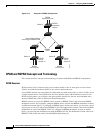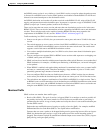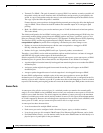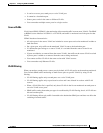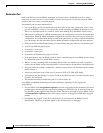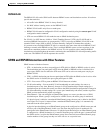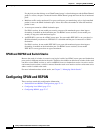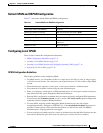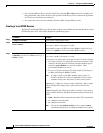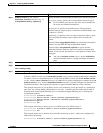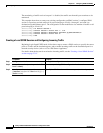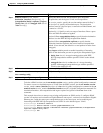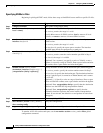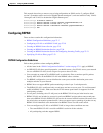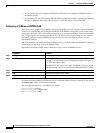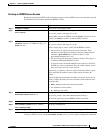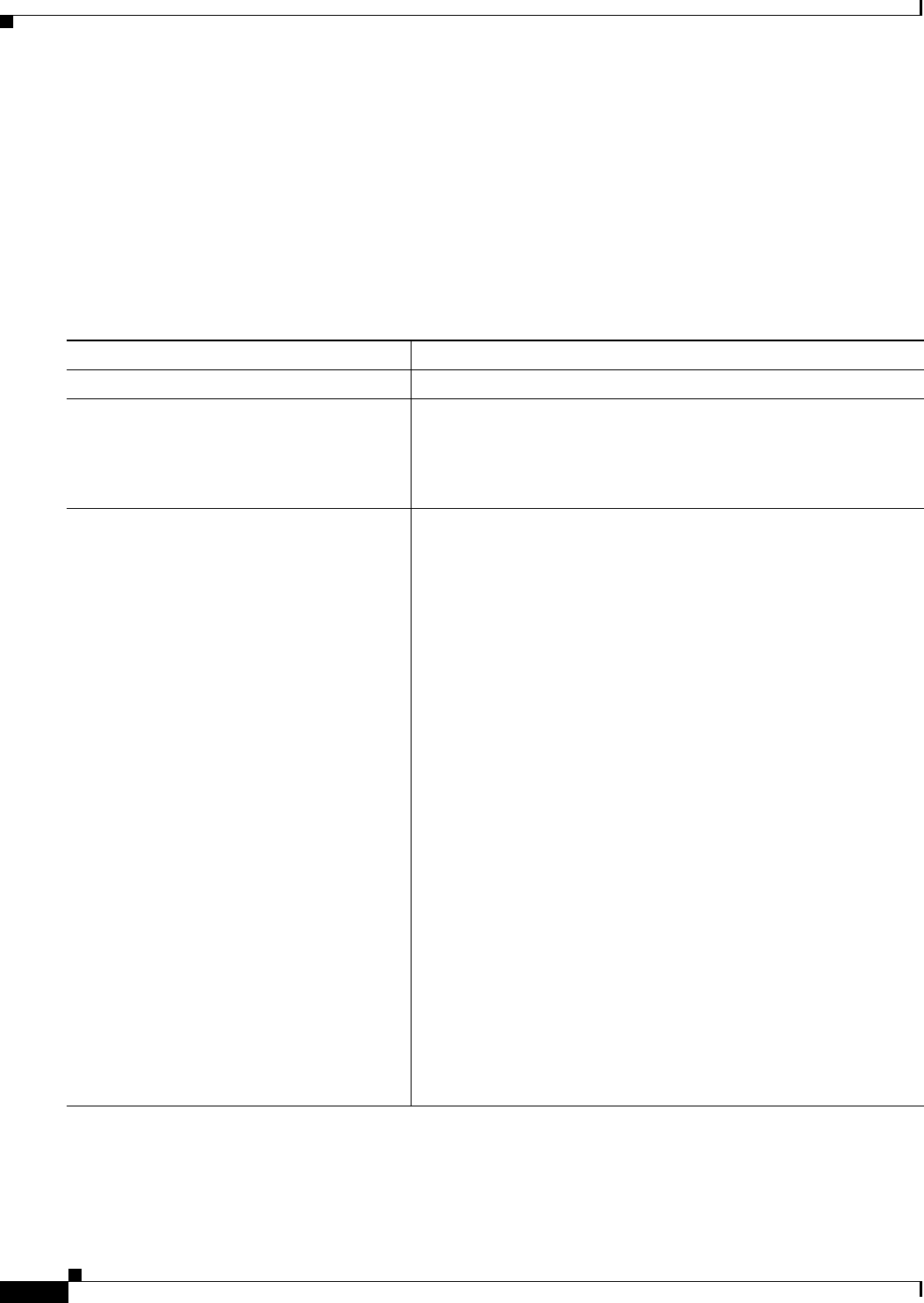
27-12
Catalyst 2960 and 2960-S Switch Software Configuration Guide
OL-8603-09
Chapter 27 Configuring SPAN and RSPAN
Configuring SPAN and RSPAN
• You can limit SPAN traffic to specific VLANs by using the filter vlan keyword. If a trunk port is
being monitored, only traffic on the VLANs specified with this keyword is monitored. By default,
all VLANs are monitored on a trunk port.
• You cannot mix source VLANs and filter VLANs within a single SPAN session.
Creating a Local SPAN Session
Beginning in privileged EXEC mode, follow these steps to create a SPAN session and specify the source
(monitored) ports or VLANs and the destination (monitoring) ports:
Command Purpose
Step 1
configure terminal Enter global configuration mode.
Step 2
no monitor session {session_number | all |
local | remote}
Remove any existing SPAN configuration for the session.
For session_number, the range is 1 to 66.
Specify all to remove all SPAN sessions, local to remove all local
sessions, or remote to remove all remote SPAN sessions.
Step 3
monitor session session_number source
{interface interface-id | vlan vlan-id} [, | -]
[both | rx | tx]
Specify the SPAN session and the source port (monitored port).
For session_number, the range is 1 to 66.
For interface-id, specify the source port or source VLAN to monitor.
• For source interface-id, specify the source port to monitor. Valid
interfaces include physical interfaces and port-channel logical
interfaces (port-channel port-channel-number). Valid
port-channel numbers are 1 to 6.
• For vlan-id, specify the source VLAN to monitor. The range is 1
to 4094 (excluding the RSPAN VLAN).
Note A single session can include multiple sources (ports or
VLANs), defined in a series of commands, but you cannot
combine source ports and source VLANs in one session.
(Optional) [, | -] Specify a series or range of interfaces. Enter a space
before and after the comma; enter a space before and after the
hyphen.
(Optional) Specify the direction of traffic to monitor. If you do not
specify a traffic direction, the SPAN monitors both sent and received
traffic.
• both—Monitor both received and sent traffic. This is the default.
• rx—Monitor received traffic.
• tx—Monitor sent traffic.
Note You can use the monitor session session_number source
command multiple times to configure multiple source ports.