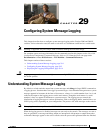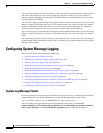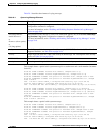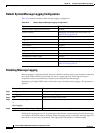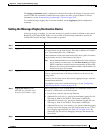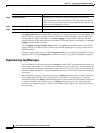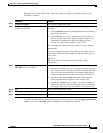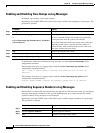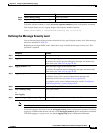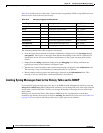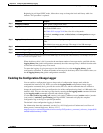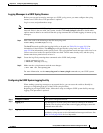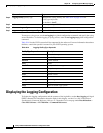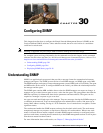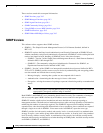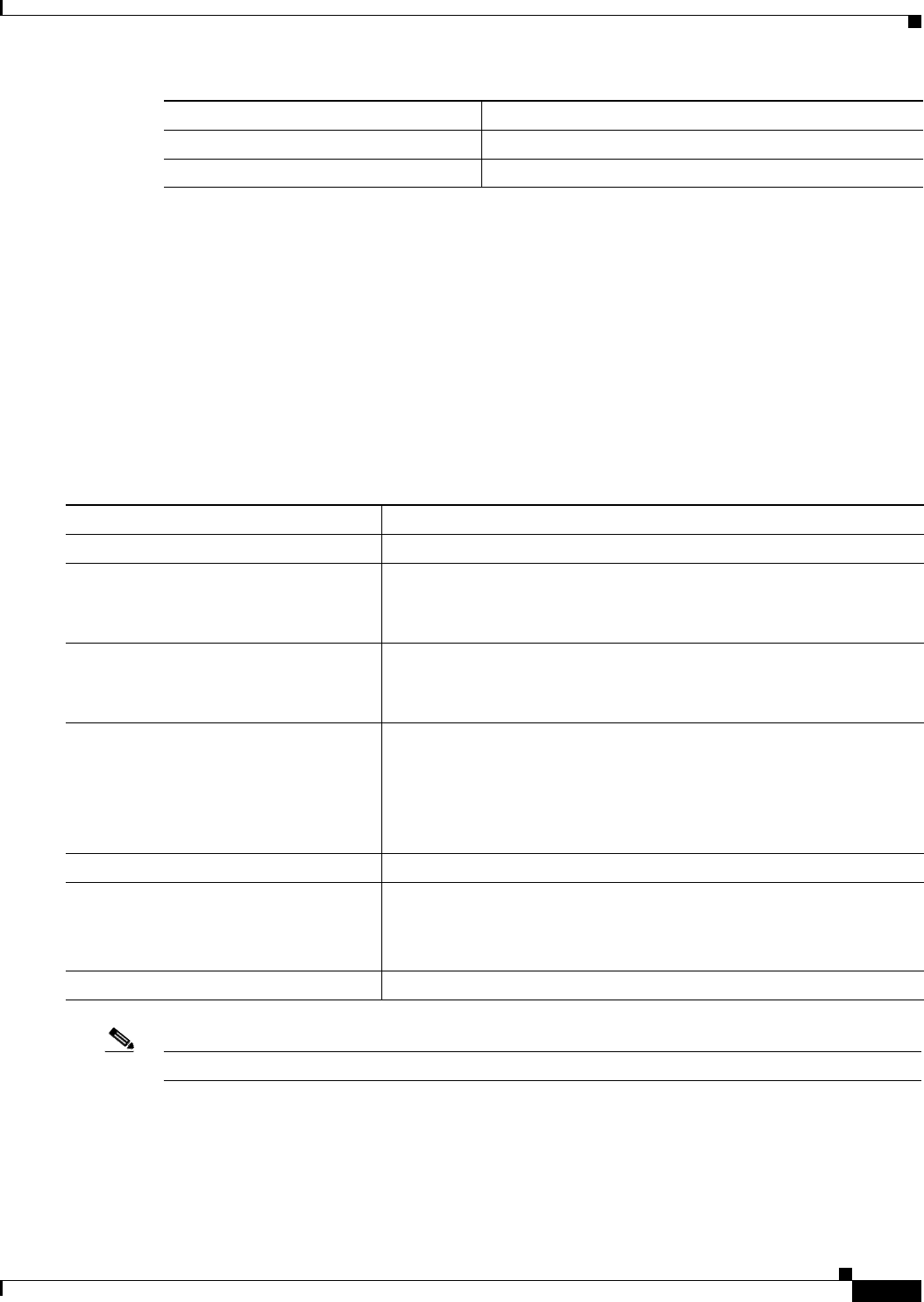
29-9
Catalyst 2960 and 2960-S Switch Software Configuration Guide
OL-8603-09
Chapter 29 Configuring System Message Logging
Configuring System Message Logging
To disable sequence numbers, use the no service sequence-numbers global configuration command.
This example shows part of a logging display with sequence numbers enabled:
000019: %SYS-5-CONFIG_I: Configured from console by vty2 (10.34.195.36)
Defining the Message Severity Level
You can limit messages displayed to the selected device by specifying the severity level of the message,
which are described in Table 29-3.
Beginning in privileged EXEC mode, follow these steps to define the message severity level. This
procedure is optional.
Note Specifying a level causes messages at that level and numerically lower levels to appear at the destination.
To disable logging to the console, use the no logging console global configuration command. To disable
logging to a terminal other than the console, use the no logging monitor global configuration command.
To disable logging to syslog servers, use the no logging trap global configuration command.
Step 4
show running-config Verify your entries.
Step 5
copy running-config startup-config (Optional) Save your entries in the configuration file.
Command Purpose
Command Purpose
Step 1
configure terminal Enter global configuration mode.
Step 2
logging console level Limit messages logged to the console.
By default, the console receives debugging messages and numerically
lower levels (see Table 29-3 on page 29-10).
Step 3
logging monitor level Limit messages logged to the terminal lines.
By default, the terminal receives debugging messages and numerically
lower levels (see Table 29-3 on page 29-10).
Step 4
logging trap level Limit messages logged to the syslog servers.
By default, syslog servers receive informational messages and
numerically lower levels (see Table 29-3 on page 29-10).
For complete syslog server configuration steps, see the “Configuring
UNIX Syslog Servers” section on page 29-12.
Step 5
end Return to privileged EXEC mode.
Step 6
show running-config
or
show logging
Verify your entries.
Step 7
copy running-config startup-config (Optional) Save your entries in the configuration file.