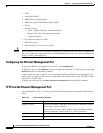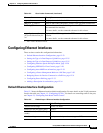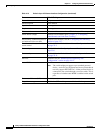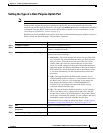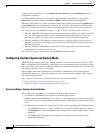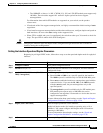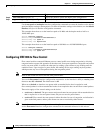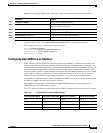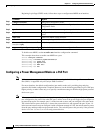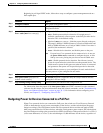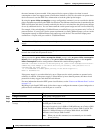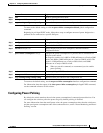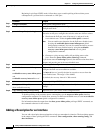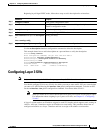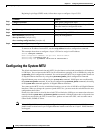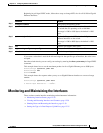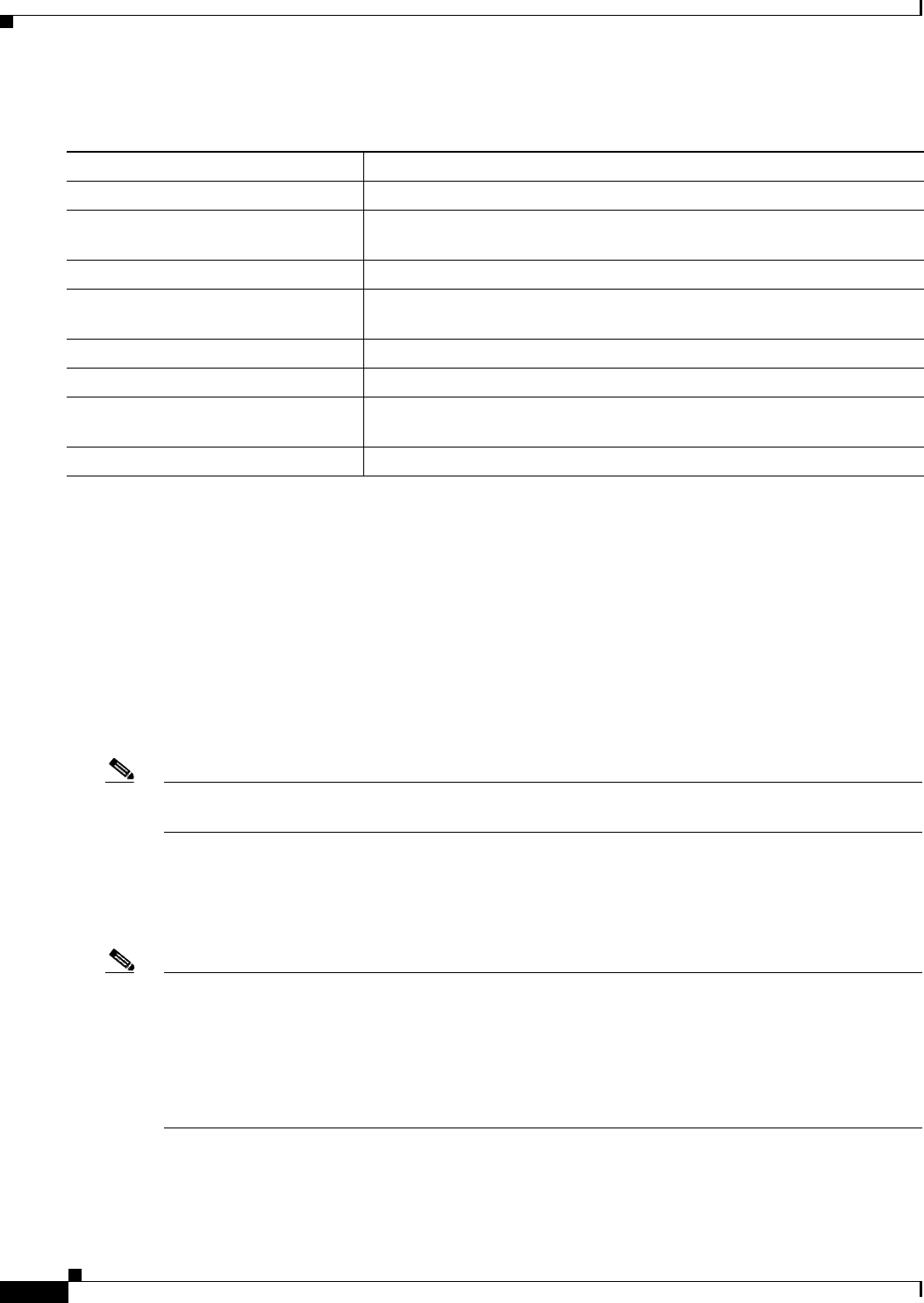
12-30
Catalyst 2960 and 2960-S Switch Software Configuration Guide
OL-8603-09
Chapter 12 Configuring Interface Characteristics
Configuring Ethernet Interfaces
Beginning in privileged EXEC mode, follow these steps to configure auto-MDIX on an interface:
To disable auto-MDIX, use the no mdix auto interface configuration command.
This example shows how to enable auto-MDIX on a port:
Switch# configure terminal
Switch(config)# interface gigabitethernet0/1
Switch(config-if)# speed auto
Switch(config-if)# duplex auto
Switch(config-if)# mdix auto
Switch(config-if)# end
Configuring a Power Management Mode on a PoE Port
Note PoE commands are supported only when the switch is running the LAN base image. Power over Ethernet
Plus (PoE+) is supported only on Catalyst 2960-S switches.
For most situations, the default configuration (auto mode) works well, providing plug-and-play
operation. No further configuration is required. However, use the following procedure to give a PoE port
higher priority, to make it data only, or to specify a maximum wattage to disallow high-power powered
devices on a port.
Note When you make PoE configuration changes, the port being configured drops power. Depending on the
new configuration, the state of the other PoE ports, and the state of the power budget, the port might not
be powered up again. For example, port 1 is in the auto and on state, and you configure it for static mode.
The switch removes power from port 1, detects the powered device, and repowers the port. If port 1 is
in the auto and on state and you configure it with a maximum wattage of 10 W, the switch removes power
from the port and then redetects the powered device. The switch repowers the port only if the powered
device is a Class 1, Class 2, or a Cisco-only powered device.
Command Purpose
Step 1
configure terminal Enter global configuration mode.
Step 2
interface interface-id Specify the physical interface to be configured, and enter interface
configuration mode.
Step 3
speed auto Configure the interface to autonegotiate speed with the connected device.
Step 4
duplex auto Configure the interface to autonegotiate duplex mode with the connected
device.
Step 5
mdix auto Enable auto-MDIX on the interface.
Step 6
end Return to privileged EXEC mode.
Step 7
show controllers ethernet-controller
interface-id phy
Verify the operational state of the auto-MDIX feature on the interface.
Step 8
copy running-config startup-config (Optional) Save your entries in the configuration file.