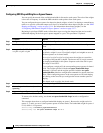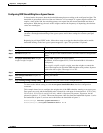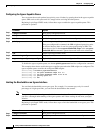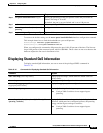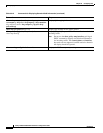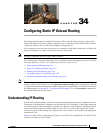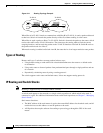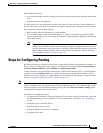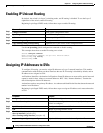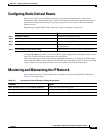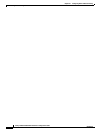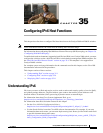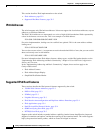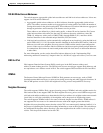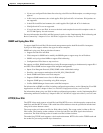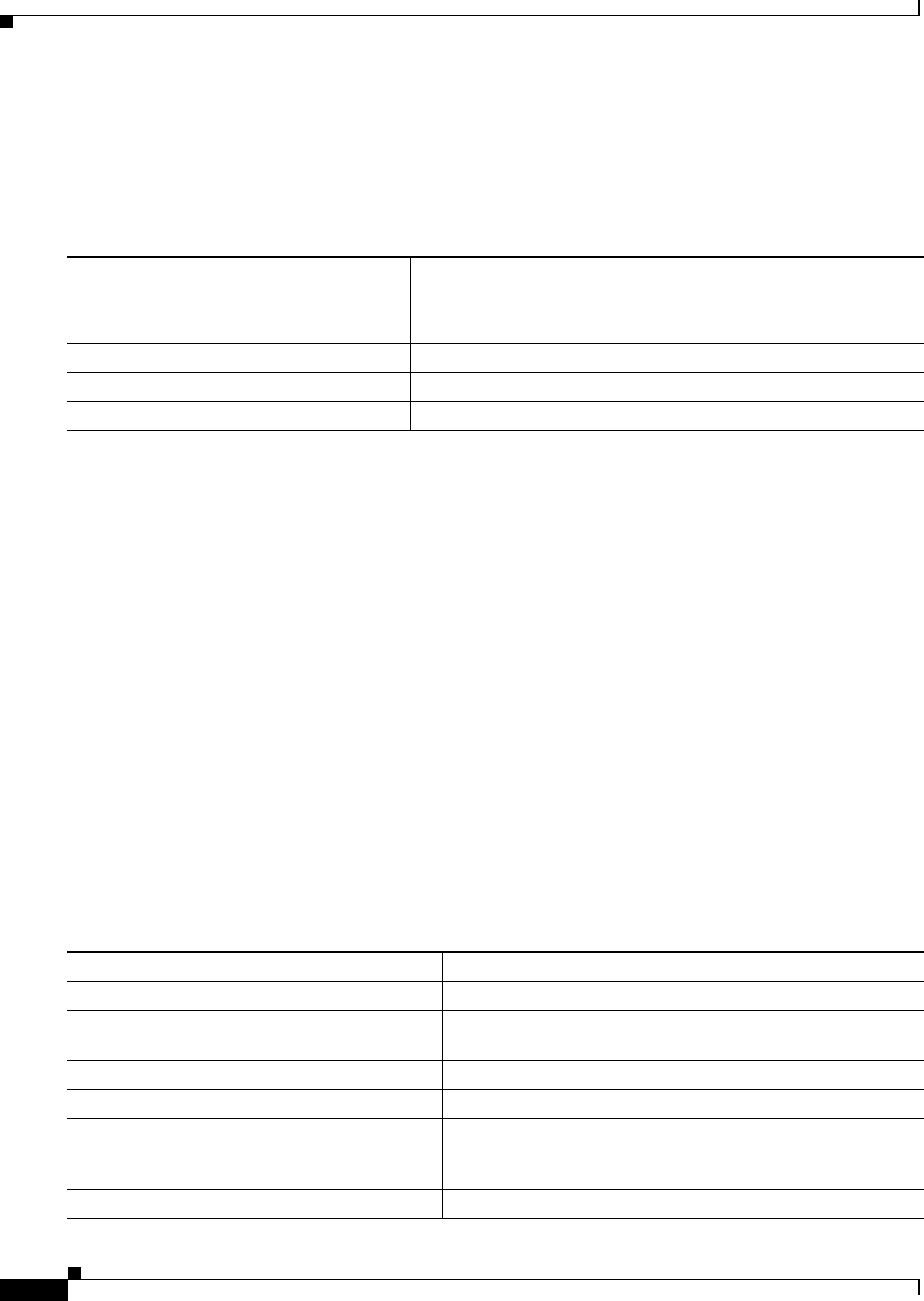
34-4
Catalyst 2960 and 2960-S Switch Software Configuration Guide
OL-8603-09
Chapter 34 Configuring Static IP Unicast Routing
Enabling IP Unicast Routing
Enabling IP Unicast Routing
By default, the switch is in Layer 2 switching mode, and IP routing is disabled. To use the Layer 3
capabilities of the switch, enable IP routing.
Beginning in privileged EXEC mode, follow these steps to enable IP routing:
Use the no ip routing global configuration command to disable routing.
This example shows how to enable IP routing on a switch:
Switch# configure terminal
Enter configuration commands, one per line. End with CNTL/Z.
Switch(config)# ip routing
Switch(config)# end
Assigning IP Addresses to SVIs
To configure IP routing, you need to assign IP addresses to Layer 3 network interfaces. This enables
communication with the hosts on those interfaces that use IP. IP routing is disabled by default, and no
IP addresses are assigned to SVIs.
An IP address identifies a destination for IP packets. Some IP addresses are reserved for special uses and
cannot be used for host, subnet, or network addresses. RFC 1166, “Internet Numbers,” contains the
official description of these IP addresses.
An interface can have one primary IP address. A a subnet mask identifies the bits that denote the network
number in an IP address.
Beginning in privileged EXEC mode, follow these steps to assign an IP address and a network mask to
an SVI
Command Purpose
Step 1
configure terminal Enter global configuration mode.
Step 2
ip routing Enable IP routing.
Step 3
end Return to privileged EXEC mode.
Step 4
show running-config Verify your entries.
Step 5
copy running-config startup-config (Optional) Save your entries in the configuration file.
Command Purpose
Step 1
configure terminal Enter global configuration mode.
Step 2
interface vlan vlan_id Enter interface configuration mode, and specify the Layer 3
VLAN to configure.
Step 3
ip address ip-address subnet-mask Configure the IP address and IP subnet mask.
Step 4
end Return to privileged EXEC mode.
Step 5
show interfaces [interface-id]
show ip interface [interface-id]
show running-config interface [interface-id]
Verify your entries.
Step 6
copy running-config startup-config (Optional) Save your entries in the configuration file.