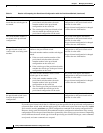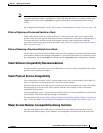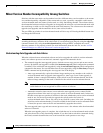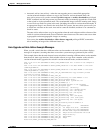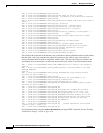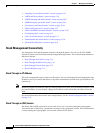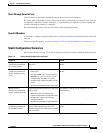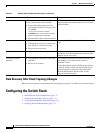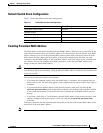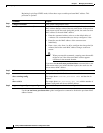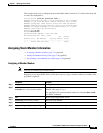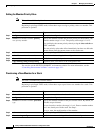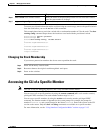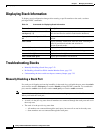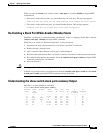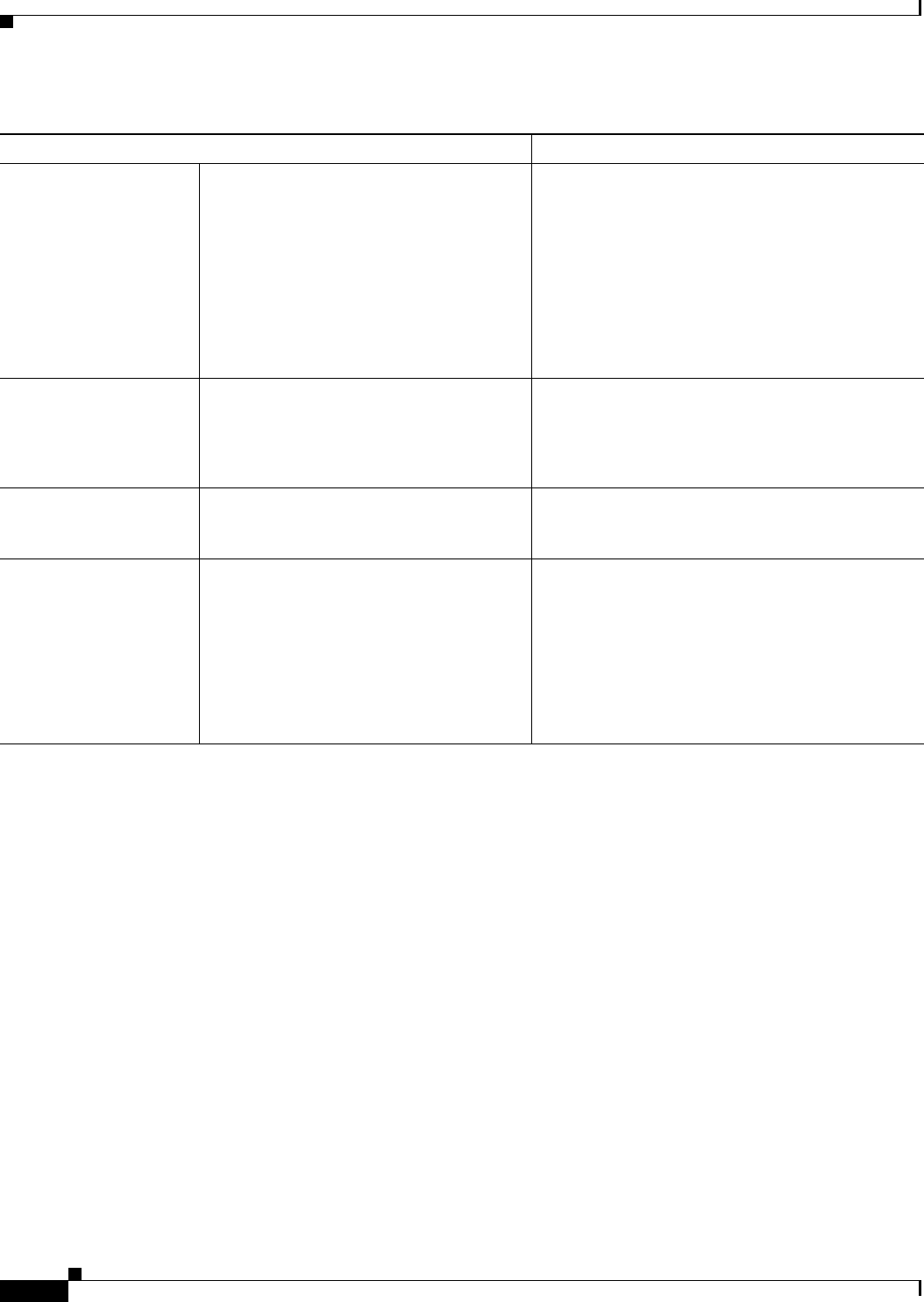
7-16
Catalyst 2960 and 2960-S Switch Software Configuration Guide
OL-8603-09
Chapter 7 Managing Switch Stacks
Configuring the Switch Stack
Data Recovery After Stack Topology Changes
When you add or remove a stack member, the stack topology changes. Cisco IOS recovers the data flow.
Configuring the Switch Stack
• Default Switch Stack Configuration, page 7-17
• Enabling Persistent MAC Address, page 7-17
• Assigning Stack Member Information, page 7-19
• Changing the Stack Membership, page 7-21
Member number conflict Assuming that one member has a higher
priority value than the other member:
1. Ensure that both members have the
same member number. If necessary, use
the switch
current-stack-member-number
renumber new-stack-member-number
global configuration command.
2. Restart both members at the same time.
The member with the higher priority value keeps its
member number. The other member has a new stack
member number.
Add a member
1. Power off the new switch.
2. Through their stack ports, connect the
new switch to a powered-on stack.
3. Power on the new switch.
The master is kept. The new switch is added to the
stack.
Master failure Remove (or power off) the master. One of the remaining stack members becomes the
new master. All other members in the stack remain
members and do not restart.
Add more than four
members
1. Through their stack ports, connect ten
switches.
2. Power on all switches.
Two switches become masters. One master has four
stack members. The other master remains a
standalone switch.
Use the Mode button and port LEDs on the switches
to identify which switches are masters and which
switches belong to each master. For information
about the Mode button and the LEDs, see the
hardware installation guide.
Table 7-2 Switch Stack Configuration Scenarios (continued)
Scenario Result