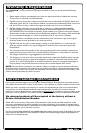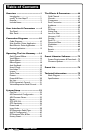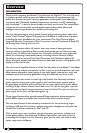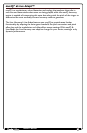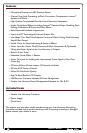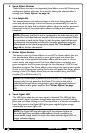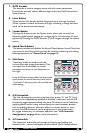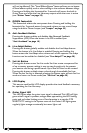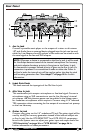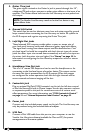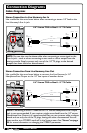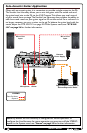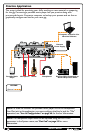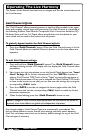Owner's Manual
7
will not be affected). This "Vocal Effects Bypass" feature allows you to bypass
all Vocal effects quickly, such as when talking to the audience between songs.
Pressing and holding this footswitch for 2 seconds will access the built-in
Guitar Tuner and mute the Live Harmony outputs while the tuner is active
(see "Guitar Tuner" on page 25).
14. DOWN Footswitch
This footswitch selects the next preset down. Pressing and holding this
footswitch for 2 seconds enters Loop mode, where you can record loops
using the built-in Phrase Looper (see "Looper" on page 23).
15. Anti-Feedback Button
Pressing this button enables and disables dbx Advanced Feedback
Suppression (AFS). When the button is lit, AFS is enabled (see
"Anti-Feedback" on page 18).
16. Live Adapt Button
Pressing this button globally enables and disables the Live Adapt feature.
When the button is lit, Live Adapt is enabled. Pressing and holding this
button enters the Live Adapt menu, where each of the separate Live Adapt
functions can be enabled or disabled (see "Live Adapt™" on page 20).
17. Set List Button
Pressing this button enters Set List mode. Set Lists create a sequenced list
of up to twenty presets, making it easy to step through only the presets
you want to use during a performance. Up to ve Set Lists can be created.
Pressing this button multiple times cycles through the available Set Lists.
When the last Set List is selected, pressing this button again will exit Set List
mode and return to Preset mode (see "Set Lists" on page 29).
18. LCD Display
This easy-to-read backlit LCD display provides the visual feedback necessary
for operating the Live Harmony.
19. Guitar Signal LED
This LED lights when the guitar input signal is detected. This LED will light
green when a signal is present, orange when approaching the A/D limiting
point, and red when limiting occurs. Good practice is to set the GTR
SENSITIVITY setting in the System menu so the Guitar LED lights green
regularly, lights orange occasionally, but never lights red.