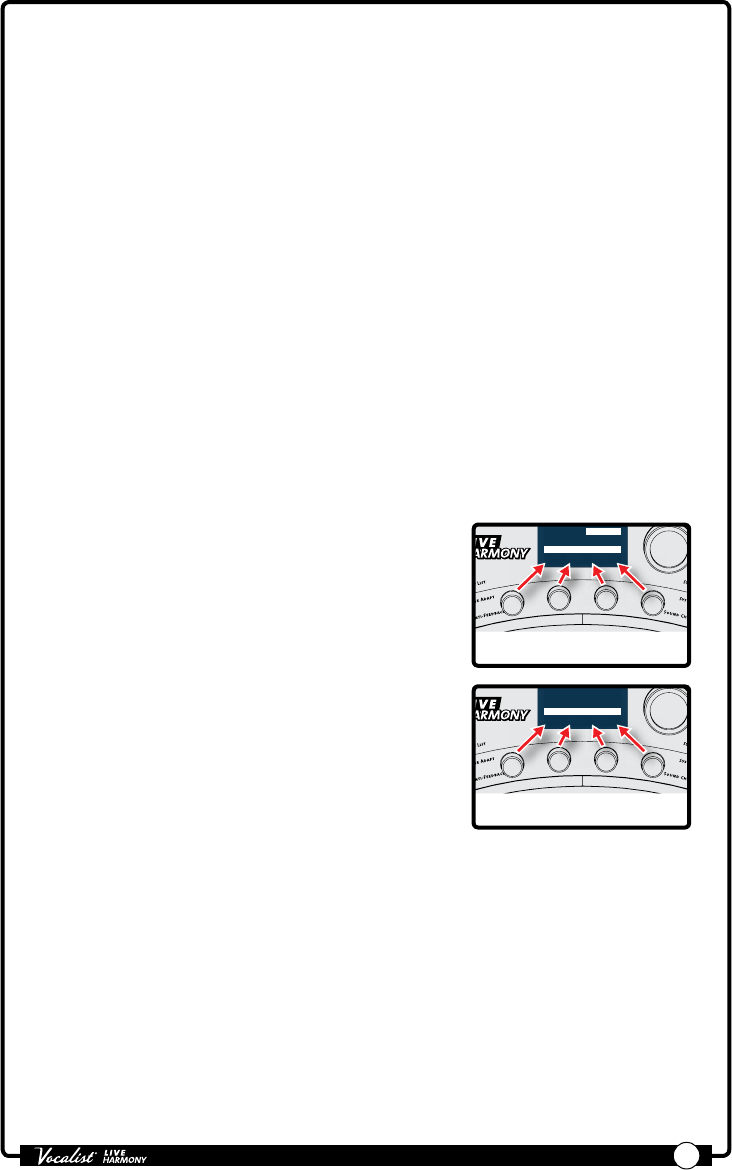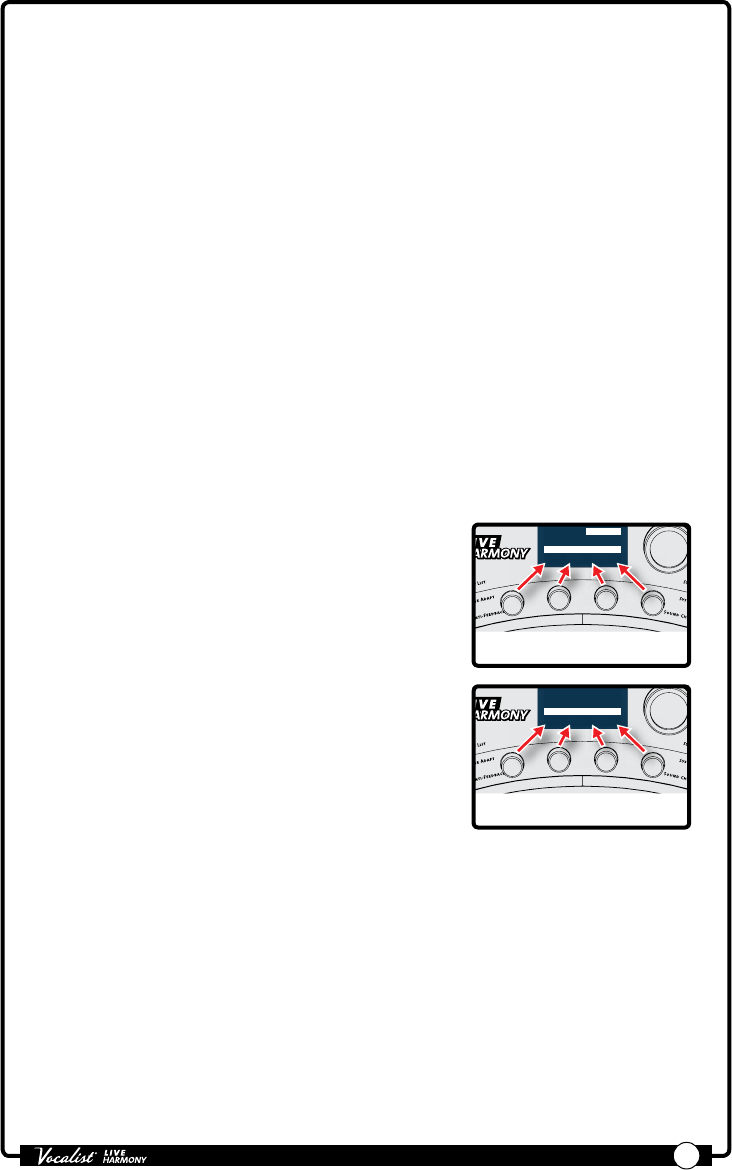
Owner's Manual
6
7. DATA Encoder
This encoder is used to navigate menus and edit certain parameters.
Pressing this encoder selects different pages within the Gold Channel and
System menus.
8. Store Button
When pressed, this button initiates the preset store and copy functions.
When a preset is edited, this button will light, indicating a change has been
made to the preset’s stored settings.
9. System Button
Pressing this button enters the System menu, where you can edit Live
Harmony global system settings for conguring the Live Harmony for your
application. Pressing the DATA Encoder [7] will navigate through the system
menus.
10. Sound Check Button
This button enables and disables the Sound Check feature. Sound Check lets
you record a vocal loop which can then be used for auditioning and editing
effect parameters (see "Sound Check" on page 19).
11. Edit Knobs
These four knobs are used to edit the
various effect and system parameters. They
correspond to the available on-screen
parameters as shown in the illustration to
the right.
Harmony 2
Har
mo
n
y
L
e
v
e
l
V
oi
c
e
1
V
o
i
c
e
2
K
e
y
/
S
c
a
l
e
WARMTH COMP CORRECT AMBNCE
20 15 50 35
Gold Channel
TYPE
1/3 (Push)
Standard
Edit 1
Knob
Edit 2
Knob
Edit 3
Knob
Edit 4
Knob
From the Preset screen, these knobs provide
quick access to overall harmony level, voice
1 and voice 2 harmony intervals, and the key/
scale setting.
Harmony 2
Har
mo
n
y
L
e
v
e
l
V
oi
c
e
1
V
o
i
c
e
2
K
e
y
/
S
c
a
l
e
AMOUNT VOICING VOICING KEY
79 3D 5D Adapt
Harmony
musIQ Adapt
Edit 1
Knob
Edit 2
Knob
Edit 3
Knob
Edit 4
Knob
12. A/B Footswitch
The Live Harmony lets you store two parts per preset: “A” and “B”. Vocal
effects can be independently enabled or disabled in each part and the A/B
footswitch toggles between these two parts. This feature can be helpful for
applying effects within a song without having to switch between presets,
such as enabling delays or distortion effects on certain words or vocal
phrases. This A/B footswitch can be programmed in the System menu
for toggle, momentary, or automatic operation (see "A/B Footswitch
Conguration" on page 34
for more information).
13. UP Footswitch
This footswitch selects the next preset up. Pressing and holding this
footswitch for 1 second will bypass all Vocal effects (Gold Channel effects